Content Curation: How to share content from any sources with Blog2Social
Content Curation is one of the key strategies used in social media marketing. Sharing third-party content will add more value and variations to your own social media content. Presenting relevant content from other sources will also help establish your social media accounts as a valuable resource for your particular field of expertise.
You can automatically post and schedule curated content with Blog2Social, in addition to automating the social media marketing of your own blog posts and WordPress websites. This way, you can organize your complete social media scheduling right from your WordPress dashboard.
You can curate third-party content on these networks
- Twitter (1 profile)
- Facebook (profiles & pages)
- Imgur
- Flickr
- XING (profiles & pages)
- VKontakte (profiles & pages)
- Diigo
Please note:
- Twitter: Due to the new guidelines and cross-posting terms of Twitter, users are no longer allowed to post identical or substantially similar content to multiple accounts or multiple duplicate updates on one account. The "Customize & Schedule" feature allows you to publish your posts on several Twitter accounts at the same time by varying the tweets (Kommentartexte, Bilder, Hashtags oder Handles).
- Instagram and Pinterest: Curated content from image networks can be published and planned with the Content Curation feature, if an image is contained in the curated content.
- Third-party content that do not contain Open Graph parameters can be shared with the Content Curation feature. You can edit your image by clicking on "Customize & Schedule" and then changing the post format to Image Post.
How to share and schedule curated content posts with Blog2Social
Click on "Social Media Posts" in your Blog2Social WordPress dashboard.
You can choose between Link Post, Text Post, Image Post and Video Post.
If you want to share a Link Post you can copy a link from any source into the box. You can share your favorite websites, blog articles and even video-links on social media. Then click on “continue”.

Blog2Social automatically loads the link preview for you to see how your link will be displayed on social media.
Enter a comment to your link (1) and choose emojis you want to share (2). Then you can choose whether you want to share it immediately or schedule it for a specific date.
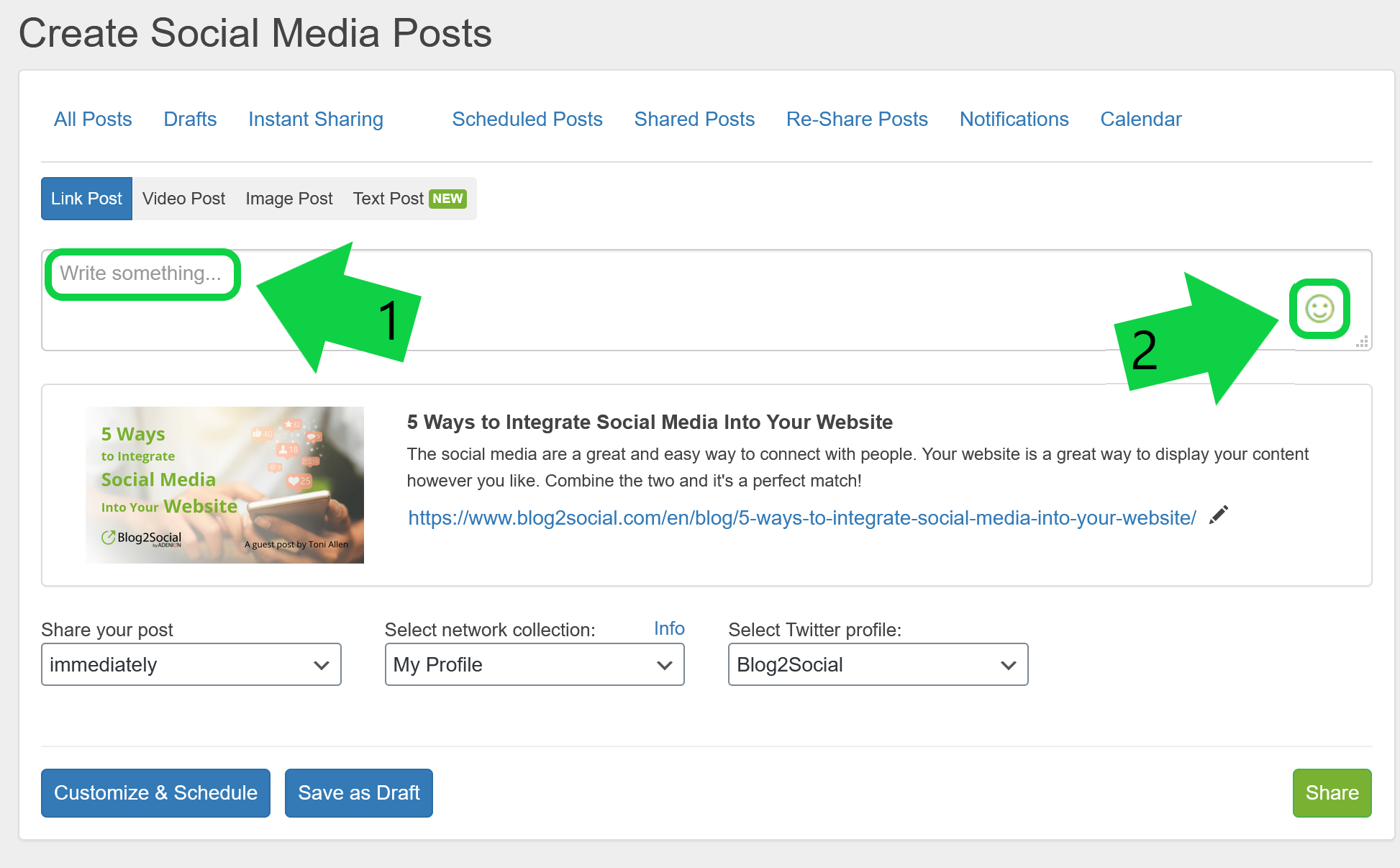

Share on your standard social media account selection or select a preferred Sharing Profile with your pre-defined social media accounts for your content curation activities (You can also customize your current account selection with the Customize & Schedule option below).

Click on "Share" to share your post directly to your social media accounts.
You can also customize and schedule your posts individually. By clicking on “Customize & Schedule” your can individually tailor your post just like you tailor your own blog posts.

Tags: Content Curation, Links, Share, social media posts
Most popular FAQs
How to auto post imported RSS feeds
How do I auto-post and auto-schedule blog posts
Solutions: Why does Instagram not publish my post/text?
How do I connect Blog2Social with Instagram?
The connection to the server failed.
How to connect and automatically post to Facebook
I cannot connect my Facebook page
How to automatically re-publish blog posts on Bloglovin’
How to share on Facebook Profiles with Facebook