How can I save my social media posts as drafts?
Saving your customized social media posts as drafts makes it easier for you to take a break whenever you like and continue working at a later time. Or, use your drafts for repurposing your social media posts. Just save your customized and scheduled social media posts as drafts and re-use these drafts again.
Did you know: You can also save drafts of your content curation posts.
Learn more about content curation posts and drafts.
Please note:
Saved drafts are only visible for the user who created these drafts. Drafts are not shared between users.
Save your work
There are times when you simply want to be able to keep the customized social media posts you have done so far and continue at a later time. Blog2Social helps you save your work, even if you need to stop right in the middle of your customizing and scheduling process.With the introduction of drafts, you can now save your customized social media post in Blog2Social whenever you like and easily continue, edit or share your customizations at a later time.This way you can easily create different posts with different texts, images, hashtags and formats for each network and save them for later. You can also save your scheduling dates or recurring scheduling in the draft.
Save time by re-using your posts
Time is the most important resource in our daily lives. Re-purposing your evergreen content will extend your reach and the lifetime of your content. By saving your customizing work as drafts, you can simply re-use customized social media posts to create more variations much easier and faster. This saves time that you can spend on other things (like creating valuable content or engaging with your community). Just save your customized and scheduled social media posts as drafts and re-use these drafts again at a later time. As often as you like!
How to save customized posts as drafts
You can save your customizations in the one-page preview editor of the Social Media Scheduling & Sharing section to edit or share them at a later time.
To do this, go to your Blog2Social Dashboard and click on "Social Media Posts". You will then automatically be taken to "All Posts", where you can see all your posts you made so far.
Select the blog posts you want to share by clicking on "Share on Social Media".
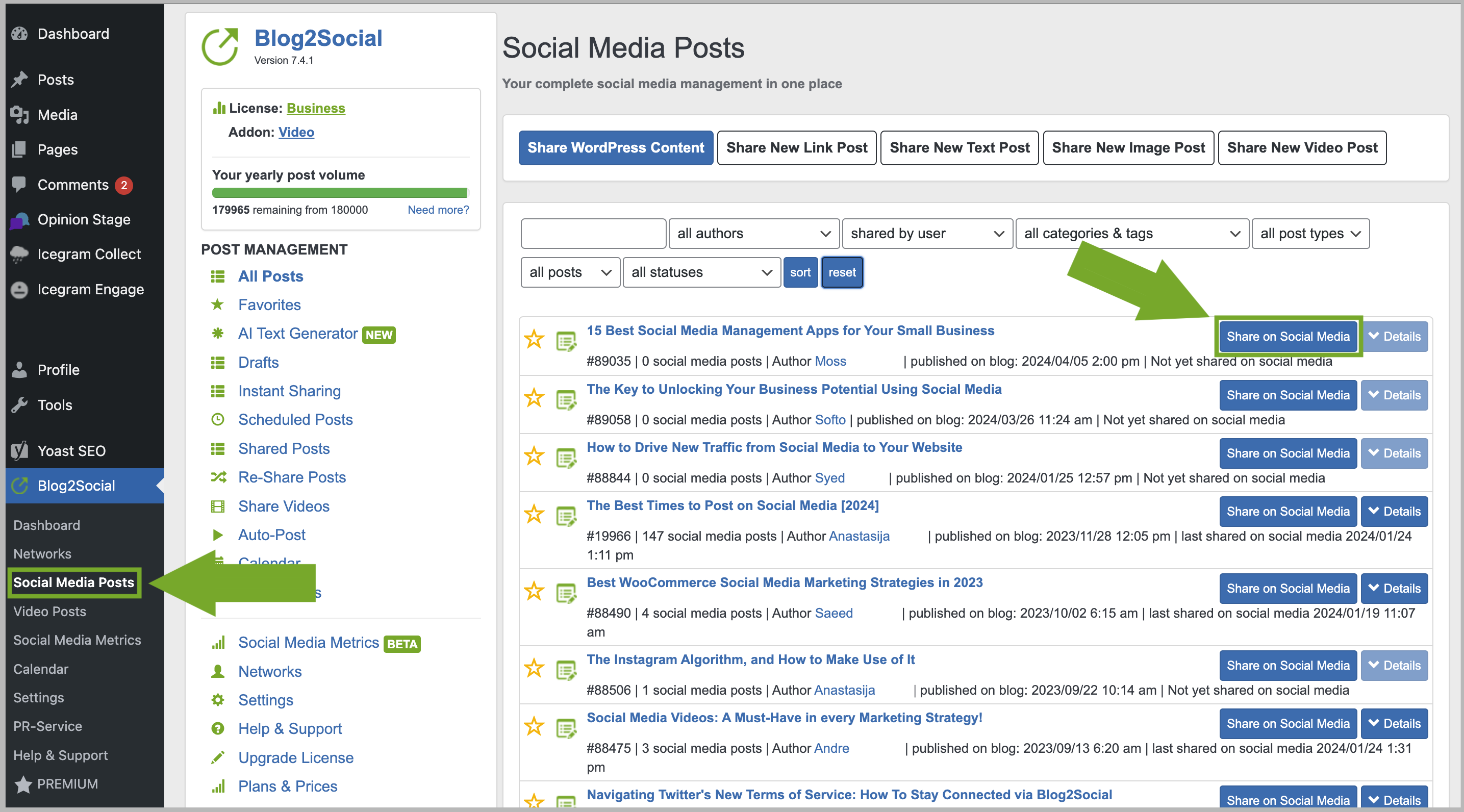
You can now individually customize your post for each network in the Blog2Social one-page preview editor: add custom text, @-handles and hashtags, change pictures and define posting times. All of your customizations, as well as your network selection and scheduling times will be saved in your draft.

If you are happy with your settings, click on "Save as Draft".
Please note:
When you try to save a draft for a WordPress post or page with an already existing draft, you will be notified that saving your draft will overwrite the old saved draft. Please make sure that you are okay with this before you proceed.
How to edit your drafts
If you would like to edit your draft again at a later time, go to your Blog2Social Dashboard and click on "Social Media Posts" -> "Drafts" and select the draft you want to edit or share by clicking on “Share on Social Media”.

Tags: customizing, drafts, social media posts
Most popular FAQs
How to auto post imported RSS feeds
How do I auto-post and auto-schedule blog posts
Solutions: Why does Instagram not publish my post/text?
How do I connect Blog2Social with Instagram?
The connection to the server failed.
How to connect and automatically post to Facebook
I cannot connect my Facebook page
How to automatically re-publish blog posts on Bloglovin’
How to share on Facebook Profiles with Facebook
