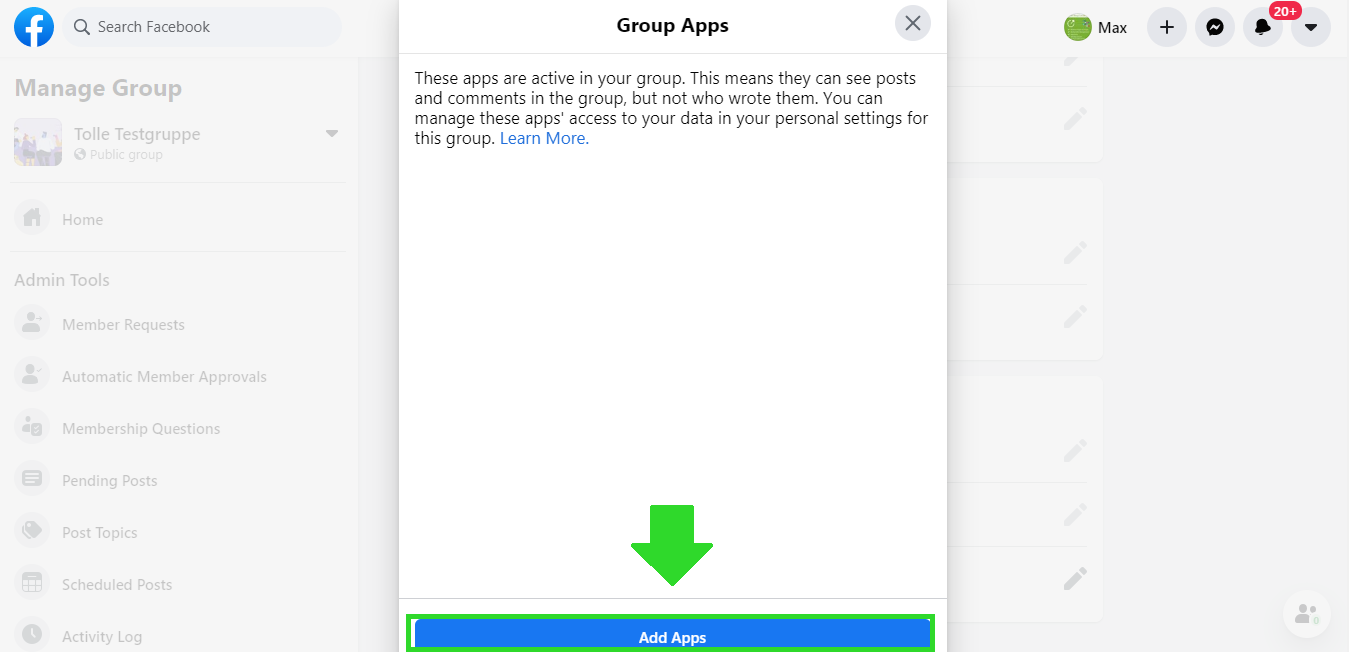How to connect and automatically post to Facebook groups
Connect your Facebook groups to Blog2Social to post directly and automatically to your chosen Facebook groups. You can post to your own groups as well as groups you are a member of.
- Post in multiple groups simultaneously
- Schedule all your Facebook group posts in advance
- Use the auto-poster to automatically post your new blog post in all your Facebook groups
- Tailor, schedule and share your content to each group individually
Please note:
Group administrators need to add third-party apps in the group settings. Please add the Blog2Social app to the group settings of your own groups. We will show you how to do this in this FAQ. If you want to post to a group you are a member of, please ask your group administrator to add the Blog2Social app to the group settings.
Admin or member rights? - That's how it works
You can connect any Facebook group with Blog2Social that you are the administrator or member of.
Groups you are an administrator of:
1) Click on "Connect Group" in your Blog2Social "Networks" overview.
2) Add the Blog2Social app in your Facebook group settings.
3) There you go. Now you can post your blog posts and content automatically with Blog2Social.
Groups you are a member of:
1) Click on "Connect Group" in your Blog2Social "Networks" overview.
2) Ask the admins of the group to add the Blog2Social-App in their groups.
3) Once the app is added, you can share your posts automatically with Blog2Social.
Note: Every Facebook group has its own specific set of rules. Please make sure to read those rules carefully before posting in Facebook groups to prevent being blocked from a group. Learn how to optimize your posts for the target group in a specific Facebook group in our FAQ:
How do I customize my social media posts individually?
How do I add the Blog2Social app to Facebook groups on Facebook?
Group administrators need to add third-party apps in group settings. Before posting to a Facebook group for the first time, please make sure that the Blog2Social App has been added to the approved apps in the Facebook group settings.
1. Please go to your Facebook group where you will now find the menu bar on the left and scroll down to “Settings”.
2. Scroll down to “Advanced Settings” and click on the pencil at “Apps”.
3. Please click on “Add Apps” in the window.
4. A new page will open which leads you to the Apps. Please enter “Blog2Social” in the search bar and click on the “Blog2Social App”.
5. Now you can click on “Add” and the Blog2Social App is successfully added to your Facebook group.
If you want to post to a group you are a member of, please ask your group administrator to add the Blog2Social app to the group settings.
How to schedule and tailor your posts for multiple Facebook groups
You can automatically share your blog posts and images in all connected Facebook groups with Blog2Social. You have two general options for sharing your content. You can simply auto-post and auto-schedule your posts to multiple Facebook groups at once whenever you publish a new blog post, or you can individually tailor and schedule your posts individually for each Facebook group and then share them automatically. These are "auto-posting" and "custom sharing and scheduling".
Follow the instructions on how to auto-post and auto-schedule blog posts on social media with the Social Media Auto-Poster to learn step-by-step how to auto-post on Facebook groups.
If you want to tailor your social media posts before posting, a one-page preview editor allows you to do this in one easy step for all of your Facebook groups. You can add comments, hashtags, and handles and schedule your posts individually for each Facebook group.
- Select the format for your posts. Facebook allows different post-formats for your posts. A photo post focuses on the image and saves it in your Facebook albums. A link post links the selected preview image directly to your blog posts. Select the option that is best for your purpose.
Learn more about how to select the post-type for your Facebook posts. - Engage in ongoing discussions in a Facebook group. Then it’s more likely that other group members engage with your posts. We recommend adding specific comments to your posts. Suppose, a group member asks a question you answer in a blog post. Refer to this question in your comment.
Learn more about how to customize social media posts individually. - It’s very important to use visual triggers in social media. Images and graphics let you stop while scrolling down your news stream. And they are crucial, whether you click the detailed view or the posted link. Blog2Social gives you the choice to select the best image for every single post.
Learn more about how to share individual images on social media.
Additional helpful guides
- Posting on Facebook - Troubleshooting checklist and solutions for connecting and posting on Facebook accounts
- Posting on Instagram - Troubleshooting checklist and solutions for connecting and posting on Instagram accounts
- Why is my image not displayed in my social media posts?
Tags: Auto, connect, Facebook, Group, posting, share
Most popular FAQs
How to auto post imported RSS feeds
How do I auto-post and auto-schedule blog posts
Solutions: Why does Instagram not publish my post/text?
How do I connect Blog2Social with Instagram?
The connection to the server failed.
How to connect and automatically post to Facebook
I cannot connect my Facebook page
How to automatically re-publish blog posts on Bloglovin’
How to share on Facebook Profiles with Facebook