How to share on Facebook Profiles and Groups with Instant Sharing
To ensure that communication on Facebook profiles and groups remains at a personal level, Facebook has restricted automatic publication on personal Facebook profiles and groups for all social media tools.
In order to continue sharing content with your followers via Blog2Social, we provide you with Blog2Social Facebook Instant Sharing.
Please note: Facebook pages are not affected by the new Facebook policy change and will continue to be delivered by the regular automation process.
Table of Contents
With Instant Sharing you can share your posts on your Facebook profile, even
- in your News feed and
- in your Story
Instant Sharing will not only let you share content on your Facebook profile. You will also be able to share
- on a Friend’s Timeline
- in a Group
- in an Event
- on a Page you manage
- in a Private Message
You will be able to
- add @handles
- tag friends
- check in at a location
- add Emotions/Activities
- choose who should see your posts:
- Public
- Friends
- Friends except…
- Friends of Friends
- Specific friends
- Only me
How to use Facebook Instant Sharing
Once you've published your blog post or page, you'll find it in the "Social Media Posts" / "All Posts" section of the Blog2Social menu. Now you can simply click on "Share on Social Media", prepare your post and select the Facebook profile / group on which you wish to share your post.

You can also share any link, text, image or video with Blog2Social and Instant Sharing:
How to create social media posts and share link, text, image or video posts
Share your post immediately
If you wish to share your post immediately on your Facebook profile / group click “Share” in the edit mask and the following message will appear:

When you click on "Share", the Facebook-Instant-Sharing-Window will open in a second window. If you are not already logged in to Facebook, you will be requested to log in first.
If you manage more than one Facebook profile, please make sure you are logged in to the correct Facebook profile before posting.

Blog2Social automatically loads the link to your selected post. The Facebook link preview shows you how your post will appear on Facebook.
You can now insert your desired comment text, individual hashtags or even emojis in the field "Say something about it...". You can also use @handles to mark your friends or add activities.
Left at the top of the menu you can choose where your post should be shared.

You can show your feelings/activity, if you like.

You can also add your location, if you like.

You can also mark people with the "Tag Friends" function.
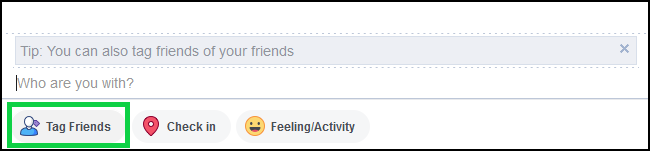
Now you can choose who should see your article in your news feed.
.png)
Schedule your post
When you scheduled a post, you will find it in the menu bar by clicking the “Scheduled Posts” tab. On your scheduled date the post will be moved to the "Instant Sharing" section. If you wish your post to be published now, you can simply click on "Share".
A notification bubble is displayed next to the "Instant Sharing" tab. A number will be displayed next to the tab "Instant Sharing" as soon as a Facebook post is awaiting your manual share that is scheduled for a specific date. If you wish your post to be published now, you can simply click on "Share".

When you click "Share", the Facebook Instant Sharing window will open.

Now you can customize and share your Facebook posts in the Facebook Instant Sharing window as described above.
NEW: You can now also share your post in your Facebook story. There you can also select who should see your post.
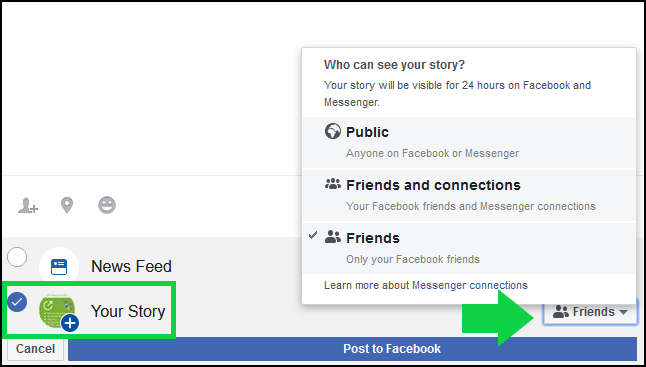
If you are happy with your Facebook post, click on “Post to Facebook” to share your post directly on Facebook.
Please keep in mind: In order to share a blog post or page, make sure that your blog post or page has been published and is public, to be shared on Facebook with Instant Sharing.
What if I missed my scheduled date?
Don't worry, your post won't disappear if you missed your scheduled date. It remains in the "Instant Sharing" section and can be shared at any time.
Tags: Facebook, Facebook profile, instant sharing, schedule
Most popular FAQs
How to auto post imported RSS feeds
How do I auto-post and auto-schedule blog posts
Solutions: Why does Instagram not publish my post/text?
How do I connect Blog2Social with Instagram?
The connection to the server failed.
How to connect and automatically post to Facebook
I cannot connect my Facebook page
How to automatically re-publish blog posts on Bloglovin’
How to share on Facebook Profiles with Facebook