People’s’ attention spans seem to be forever getting shorter and shorter, the internet and our endless phone notifications, with more and more things drawing our attention, this isn’t surprising. It’s said that the average attention span has gone down from 12 seconds in the year 2000 to just 8 seconds now. If this is actually true, at this rate, we might not be much better than a goldfish in just a few years. This 8 second rule is the reason why you need to take all of the steps necessary to make your WordPress load faster!
Whether shorter and shorter attention spans is really in our future or not, what we can certainly say is that people don’t like to wait for websites to load and will move on quickly when they can. This is more evident when it comes to the internet and WordPress based websites, which unless optimized correctly, can potentially take more than the dreaded 8 seconds to load.
If your website is slow, visitors could be bouncing away, never to return, before your website has even loaded!
You really need to make WordPress load faster to prevent this and also to improve your site’s SEO at the same time. Google knows well that people don’t like to wait, so they have taken this into consideration when deciding ranking factors.
Not only that, but WordPress maintenance is also critically important to keep it running smoothly.
Our list of easy methods to make WordPress load faster below should improve your site’s speed and help your search engine visibility, too.
1. Upgrade to PHP 7+
If you want to improve the speed of your WordPress site, it isn’t a bad idea to make sure you are using the latest version of PHP.
The latest versions of this server-side programming language are considerably faster than earlier releases, and if you are stuck using one of these older builds, you are slowing down your site unnecessarily.
PHP 7 is a marked improvement over the previous release PHP 5.6.
Some benchmark tests show the more recent build executing WordPress requests twice as fast as the 5.6 version. They also show that PHP 7 is using far fewer server resources to execute these requests, it uses 25 million CPU instructions for one request, while PHP 5.6 takes around 100 million instructions to complete the same action.
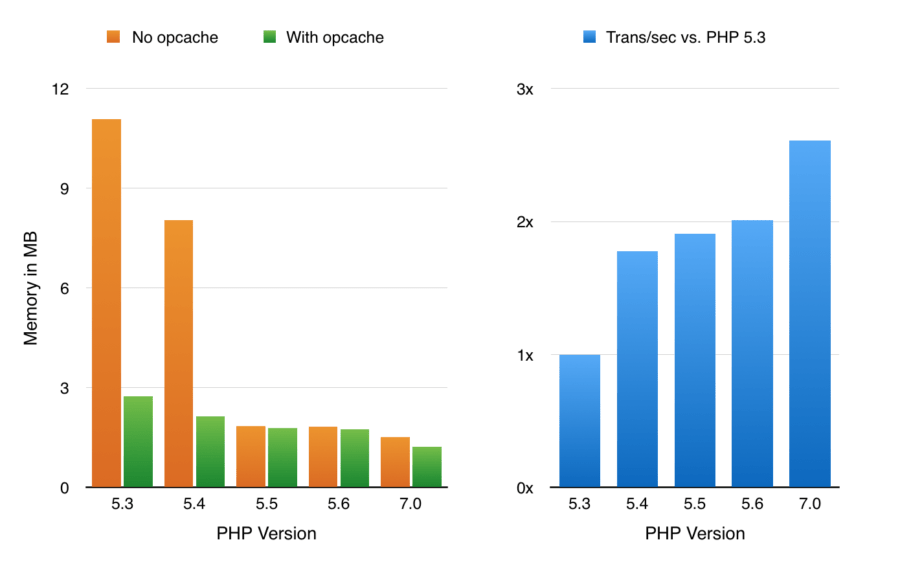
It’s easy to find out which PHP version you are using.
Just download the plugin called Display PHP Version and the number will be displayed on the dashboard. If you are running an older version, the next step is to check compatibility before you upgrade to a faster build.
2. Enable GZIP Compression
One way to speed up your site is to send smaller files when a visitor makes a request.
The smaller the size of files your server sends to the visitor, the less time they will have to wait. The reason why GZIP is great at this is that all current browsers support this compression automatically, requesting the smaller files when available and decompressing them.
All this, without the user noticing anything different, apart from a more responsive website.
Often GZIP is already activated on hosting accounts, but it doesn’t hurt to check.
Go to www.giftofspeed.com/gzip-test to find out, if it is active on your site. If it isn’t used on your site, you can activate it in cPanel by editing your .htaccess file or through a plugin.
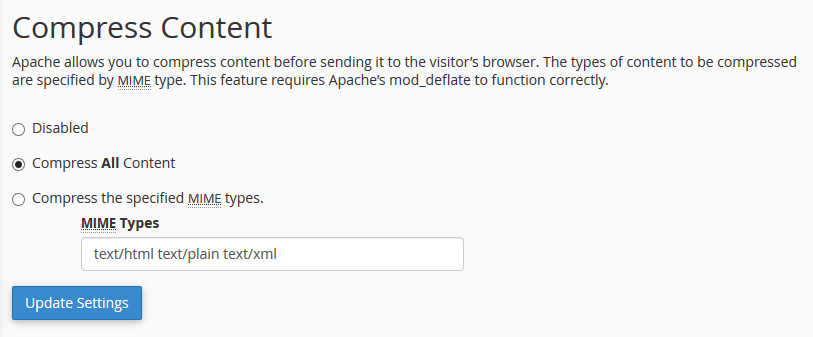
3. Enable HTTP2
HTTP/2 is the newer, more efficient, safer, and faster update to the Hypertext Transfer Protocol standard and is the first major upgrade since 1997.
The increased speed benefits are achieved through a number of different ways; the overhead is reduced by compressing the header, multiple requests can be dealt with simultaneously through a single connection, faster-encrypted connections, servers can push information to the visitor’s cache, and reduced round trip data times.
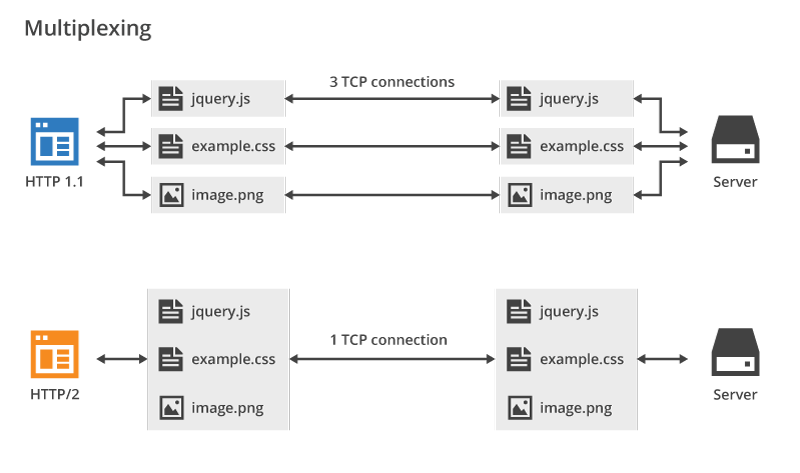
To find out, if HTTP/2 is working on your site, you can use this site: tools.keycdn.com/http2-test. If your site doesn’t have HTTP/2 active, it is down to your hosting provider to activate it on the server.
Get in touch with the hosting company and ask them to enable this for you or what steps you need to take to set it up.
4. Set up a CDN on your Site
Content Delivery Networks are the answer to the problem of server distance from the visitor. The further away the visitor is from the physical server location, the slower his or her website will appear to the viewer.
A CDN achieves speed improvements for your WordPress site by using different server locations around the world. The static content of the site is copied to these different locations, allowing a visitor to receive data from the nearest location giving them a fast loading and more reliable site.
Your site’s CSS file, images, and JavaScript could be located closer to your visitor improving their experience using your website.
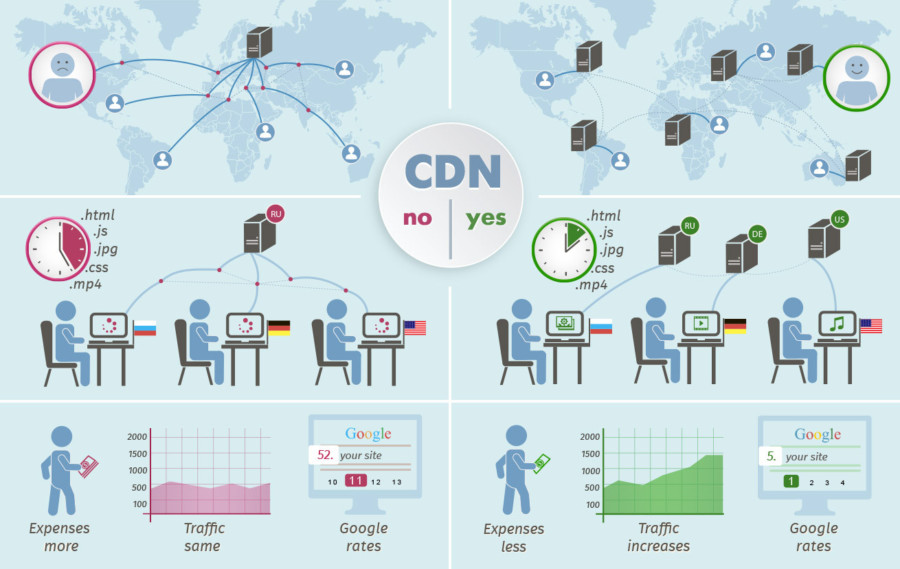
Implementing a CDN for your WordPress site could be a great way to improve speed for larger sites which have customers all over the world. It will not produce many benefits, if most of your visitors are located in the same country, however.
You can read more on options including premium and free options in this post: 15 Free CDN WordPress Services to Boost Your Website Speed – CollectiveRay.
5. Install a Caching Plugin
A cache is a temporary source of data which is available to be quickly accessed, when needed. It allows for a reduced load on the server resources and enables data to become available for the visitor faster than asking the server to process a new request.
Installing a caching plugin is a quick task that will be helping WordPress load faster within a few clicks, and for free. There are many popular plugins to choose from including WP Rocket, WP Super Cache, and W3 Total Cache.
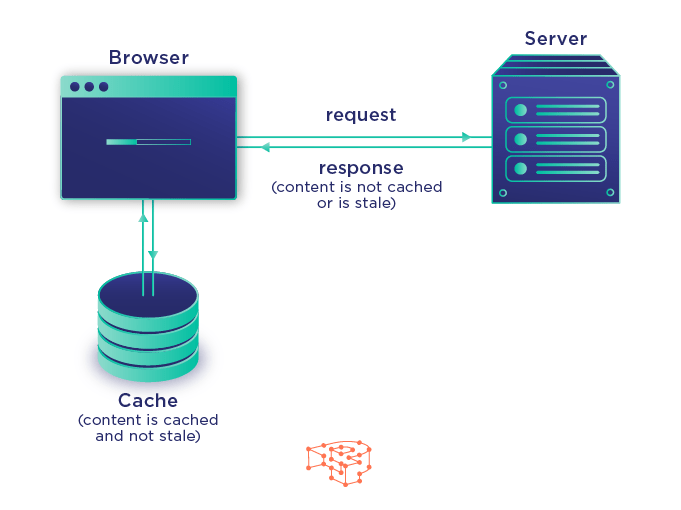
6. Remove Extra Plugins
It can be very tempting to download plugins to increase the capabilities of your WordPress installation.
With many sites, blogs, and author’s showcasing and promoting plugins to fix site problems, offering functionality, and solving your visitors needs, it isn’t surprising that the list of plugins running on your site starts to balloon.
Before too long you can find that you’ve ended up with a host of plugins that you don’t really need or may not even remember the reason why you installed them. These plugins, regardless of their features, do have a downside, however. The more plugins you have running on your site, the greater the pressure on the server and the slower your site will naturally run.
The answer to this problem is, of course, very simple. Deactivate and uninstall the plugins you don’t need any longer. Additionally, if you are using a fully featured plugin for only one of its features, it may be better to find a plugin which specializes in that particular task. Do these simple things and you will reduce the workload of your server in no time at all.
7. Upgrade to a VPS
A Virtual Private Server has the advantage over shared hosting when it comes to speed, because your site can draw upon greater processing resources when they are needed most. This has the benefit of making sure your site doesn’t slow down when it gets busy.

It also makes sure that you aren’t affected when another website, on the same server as your site, hogs the available processing power. You will also avoid the problem of the server going down, because of the sharing of resources.
The VPS hosting option provides your site with most of the benefits of a dedicated server without the high costs attached. You could see the loading times of your WordPress install drop by several seconds when you upgrade from shared hosting.
Conclusion
There really isn’t an excuse not to put at least a few of these speed improvements into action to make your WordPress load faster. Doing so could provide a very noticeable benefit to your WordPress website and along with it your profits.
David, founder of CollectiveRay and geek-extraordinaire. Spent most of his adult life working in and around IT, web design and software products. Spends much too much time on a laptop, talking to machines, at least that’s what his wife says, but brings out the best of a business bottom-live using digital strategies.





Thanks for sharing just amazing article, really helpful wordpress plugins
Hello Steve,
Thank you for the amazing feedback. It is great to hear that you find the information we provide helpful. 😊
very insightful, i learned something new today
Thank you for the comment, Terry. Great to hear that you have learned something new reading our article!
Whenever you like to learn more, feel free to stop by.
Due to its simplicity to use features and a large library of easily available plugins, even a new or zero knowledge tech person like me can build the professional websites by using the WordPress. And following some new updates in Google’s ranking algorithm, site loading speed has become even more necessary for a ranking website.
Thank you so much for sharing an excellent article about “Faster Loading WordPress Plugins”. These are the plugins which I everybody need to be used in their blogging life. Now as you explain superbly the use of plugins to us, I am going the practice those to my blog. Also, with my experience, I highly suggest you configure Cloudflare with your website. It’s free, easy to install & it offers free CDN & makes your blog fast and secure.
One quick question; using too many plugins make the blog or website to load slowly. What do you say? Thanks in advance.
Hi Prisha,
Thank you so much for your awesome feedback. Glad to hear, that our plugin tips are usefull for you. Thanks for sharing your experience with Cloudflare.
It always makes sense to check whether installed plugins have a negative impact on the performance of your blog.
Monika from Blog2Social
Thanks for this great post. I didn’t know that Extra Plugins can slow down my website. I removed them and it helped. Also, I want to mention, that I use the W3 Total Cache plugin on my 3 websites for several years and it works without any issues and really helps to speed up websites.
Hello Jim!
Thank you for your kind feedback!
I’m happy you enjoyed the post and and that you could use the info to speed up your website.
Keep up the good work!
Best
Christine
Hi,
Thanks for sharing such informative stuff.
Hello Saurabh,
thank you for stopping by and leaving such positive feedback.
I’m happy you enjoyed the article!
All the best
Christine