How do I connect Blog2Social with my Discord Channel?
To connect Blog2Social with your Discord channel, please go to "Networks" within your Blog2Social Dashboard. Here you find an overview of all the networks you can connect with Blog2Social. Please click on "Connect Channel" next to Discord.
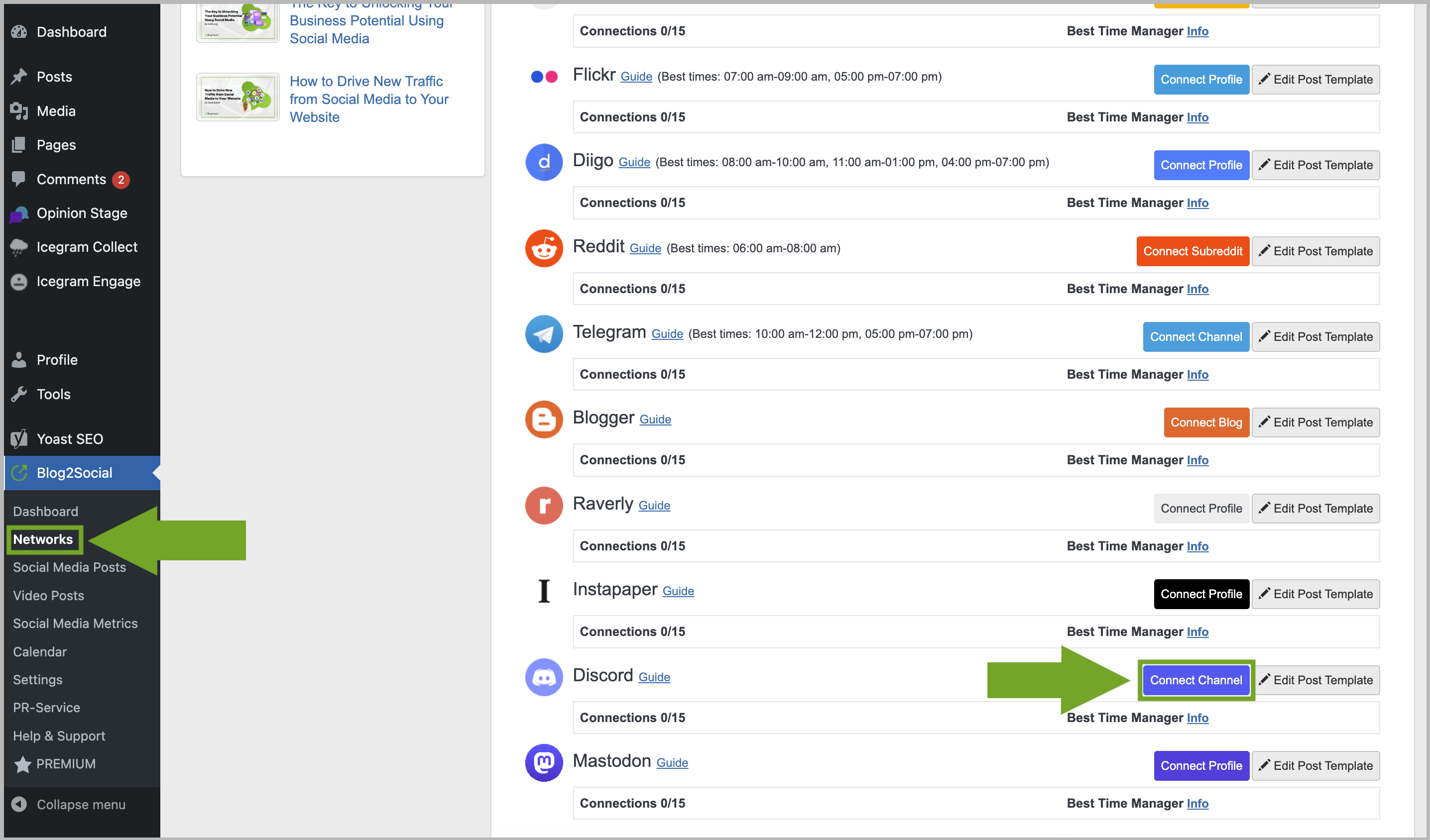
A separate window will open and ask for your login data. Please enter:
1) Your email
2) Your password
3) Click on "Log In"

Now you can select the Discord server you want to add. Please make sure that your Discord profile has the "Manage Server" permission in order to select the server.
Done! You've successfully authorized your Discord channel with Blog2Social.
The Network could not publish your Post
If you are experiencing issues when posting on Discord, please check the permissions for your Discord channel and the Blog2Social bot. You can do this by following these steps:
- Open Discord and navigate to the specific channel.
- Click on "Edit Channel" -> "Permissions".
- Make sure that the "Send Messages" permission is enabled for the bot.
- Save the changes and try posting on Discord again via Blog2Social.
Tags: discord, discord channel, how to connect discord
Most popular FAQs
How to auto post imported RSS feeds
How do I auto-post and auto-schedule blog posts
Solutions: Why does Instagram not publish my post/text?
How do I connect Blog2Social with Instagram?
The connection to the server failed.
How to connect and automatically post to Facebook
I cannot connect my Facebook page
How to automatically re-publish blog posts on Bloglovin’
How to share on Facebook Profiles with Facebook