The connection to the server failed. Please try again!
If you’re seeing the notification "The connection to the server failed. Please try again!" or "Connection is broken", it’s usually caused by overly strict security settings (e.g., plugins like WP Security, Wordfence or Cloudflare; firewalls; or your hosting provider) or by a slow server, which can lead to a server-side timeout.
You can check your server and page speed at any time with the Google page speed test.
This behavior can also be caused by temporarily blocked outgoing connections from your website, for example, if you share too many posts with Blog2Social in a short period of time. Such blocks are often implemented by hosting providers as a security measure and while they are typically resolved automatically, they can sometimes cause interruptions in connectivity.
Besides that, there are several solutions for this request.
Firewall settings
If you use an additional Firewall like Wordfence or Cloudflare, please make sure that your settings allow outgoing connections or include an exception for Blog2Social.
You could also try whitelisting Blog2Social since proper access could be blocked by installed security plugins or additional firewalls on the server-side as well. If you are using security plugins or server sided settings please try to whitelist your own server IP as well in order to allow automatic curl processes if you face any issues. You may also try to unblock our IPs if required.
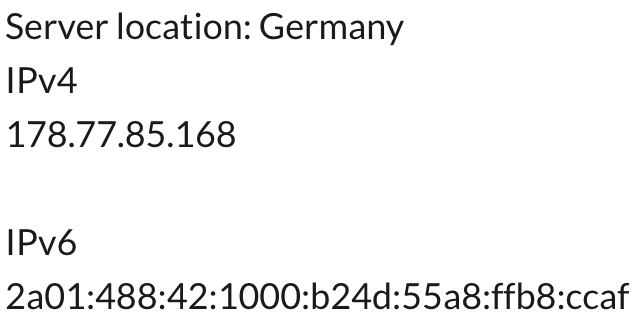
System requirements for Blog2Social
Please make sure that your website meets the system requirements for Blog2Social.
Server caching
If your hoster provides a server hosted caching and activated "nginx caching" it might result in a "connection to the server failed" message. This happens due to incorrect DNS settings on the part of the hoster, resulting in a 504 error-notification. Please contact your hoster in this case in order to solve the request.
Increase your max execution time
Please change the max execution time in your .htaccess File (in the root folder of WordPress) to 40 or highger: "php_value max_execution_time 40"
You can also use the WordPress plugin "WP Maximum Execution Time exceeded" for this:
https://wordpress.org/plugins/wp-maximum-execution-time-exceeded/
Debug Connection
If you continue to experience issues connecting to the server, click on "Debug Connection" below the error message. Please make sure that version 8.4.2 of Blog2Social is installed on your website.
You will now see your IP address and can use this tool to check whether it is listed on public blacklists on the internet. If it is, we recommend contacting your hosting provider to resolve the issue.
This may have been caused, for example, by another user sharing the same IP address with your hosting provider.
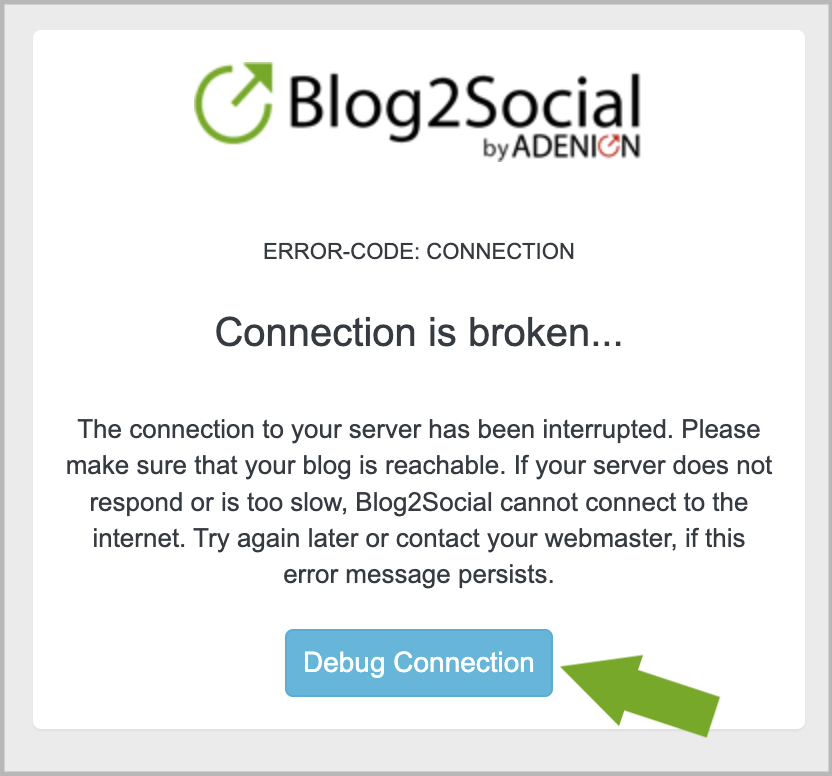
Other helpful guides
- How to check your blog settings with the Troubleshooting-Tool
- Why are some buttons in Blog2Social not working properly?
- How can I contact the Blog2Social Customer Support?
Tags: Connection failed, Connection is broken, Connection to the server failed, Server Connection
Most popular FAQs
How to auto post imported RSS feeds
How do I auto-post and auto-schedule blog posts
Solutions: Why does Instagram not publish my post/text?
How do I connect Blog2Social with Instagram?
The connection to the server failed.
How to connect and automatically post to Facebook
I cannot connect my Facebook page
How to automatically re-publish blog posts on Bloglovin’
How to share on Facebook Profiles with Facebook