How do I connect Blog2Social with Pinterest?
To connect Blog2Social with your Pinterest account, please go to "Networks" within your Blog2Social Dashboard. Here you find an overview of all the networks you can connect with Blog2Social.
Please make sure to create and add your own Pinterest API app as explained below.
If you don’t see the "Connect Board" button under "Networks" in Blog2Social, it is most likely due to your browser’s ad blocker. Please temporarily disable the ad blocker in your browser, try using a different browser, or whitelist your own domain in the ad blocker to make the button visible.
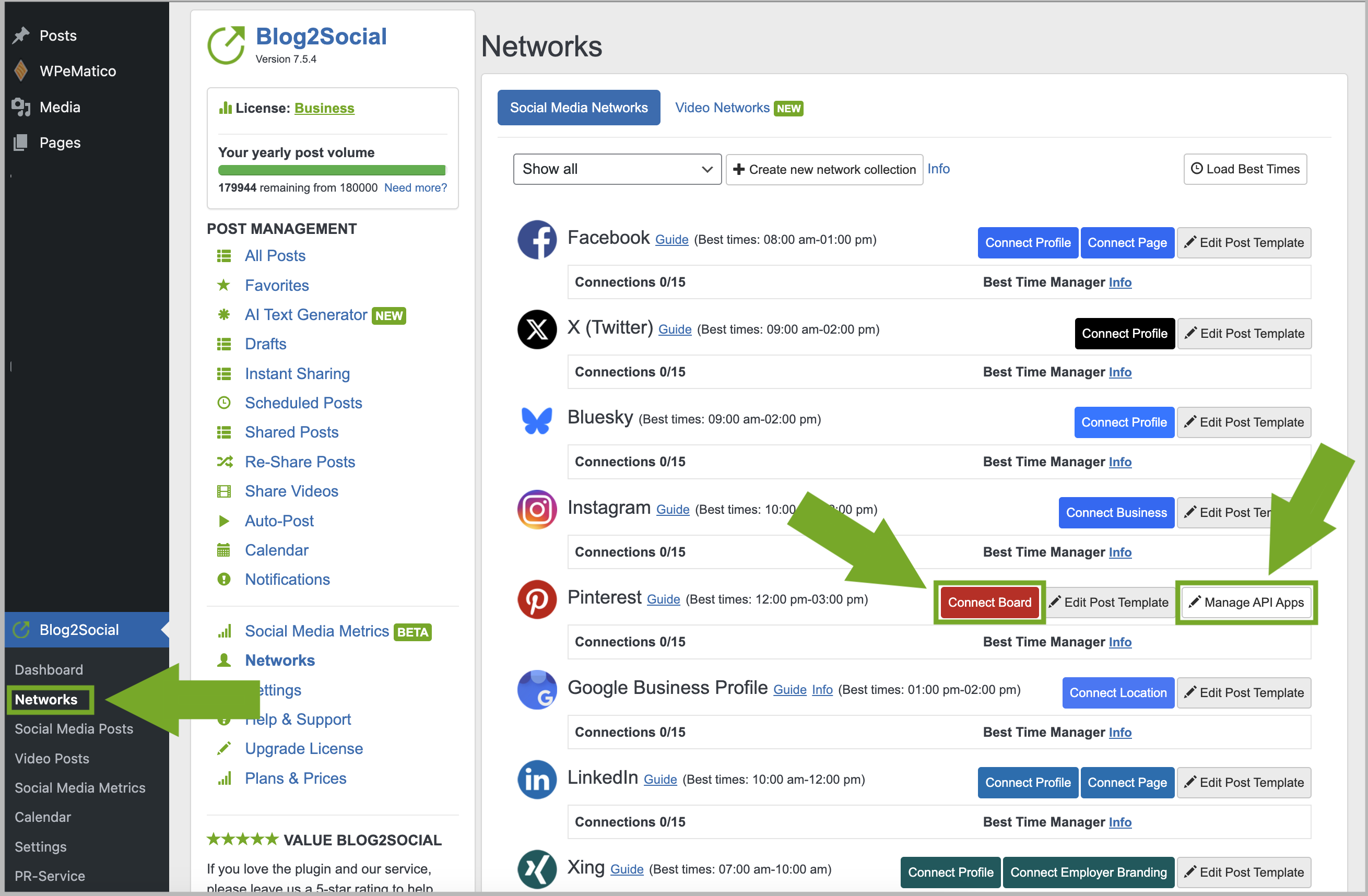
Table of Contents
How to create a Pinterest Business Account and App
Create your Business account here:
https://www.pinterest.de/create-business
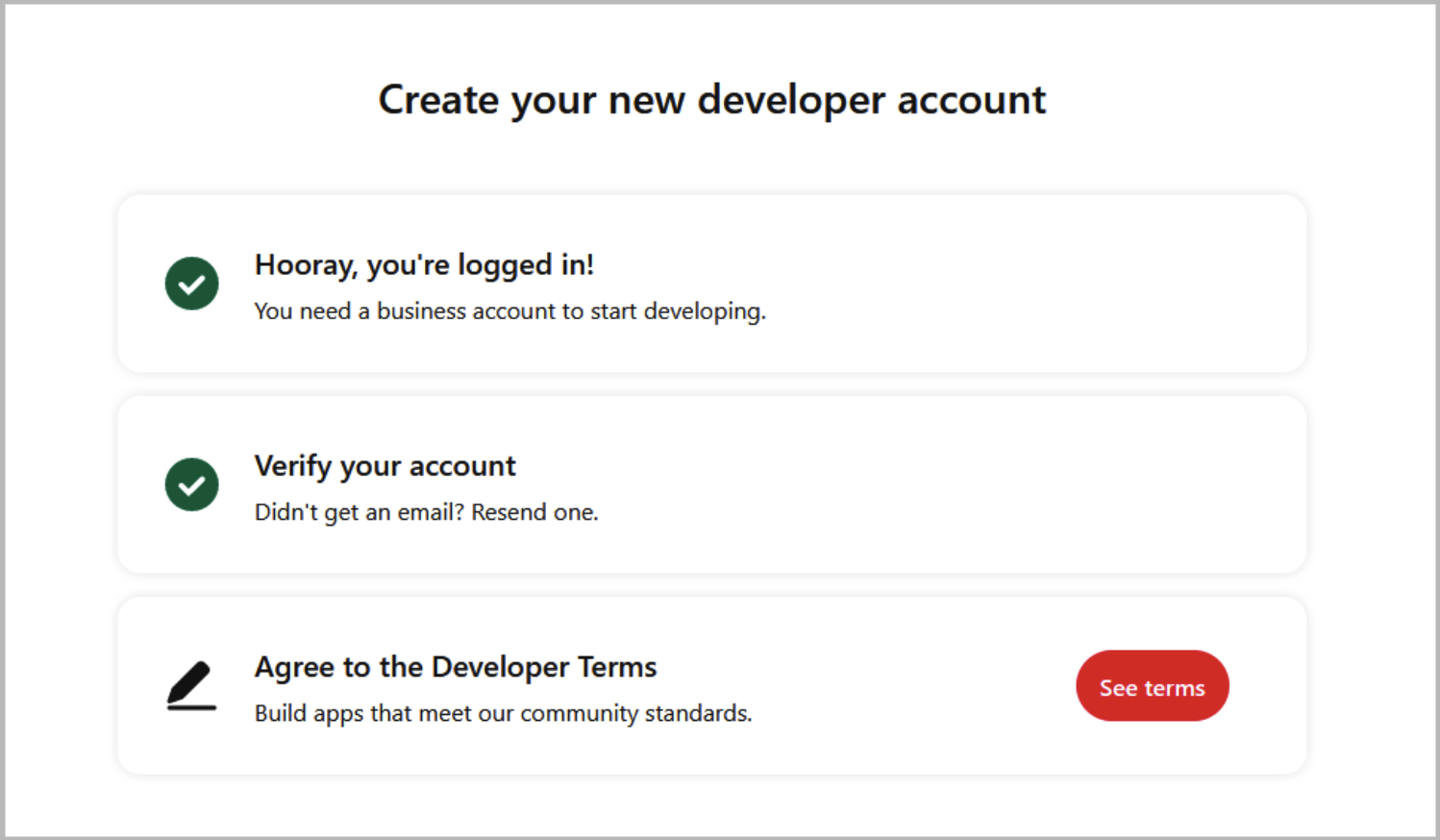
Switch to the developer area after registration:
https://developers.pinterest.com
Please note:
If you are facing issues accessing the developer area, your browser should be switched to “English” language.
In order to use an existing account, you need a linked company account. You can find out how to create a company account or change your private account here:
https://help.pinterest.com/de/business/article/get-a-business-account#section-17831
By accepting the terms, the account is activated to test the app. Now you can create your Pinterest app.

To create the app you need:
- App Icon
- App name
- Company name
- Company website or App link
- Link to Privacy policy (on the same domain)
- App purpose
- Developer purpose
- Use cases (select at least one)
- Audience (select at least one)
- re captcha
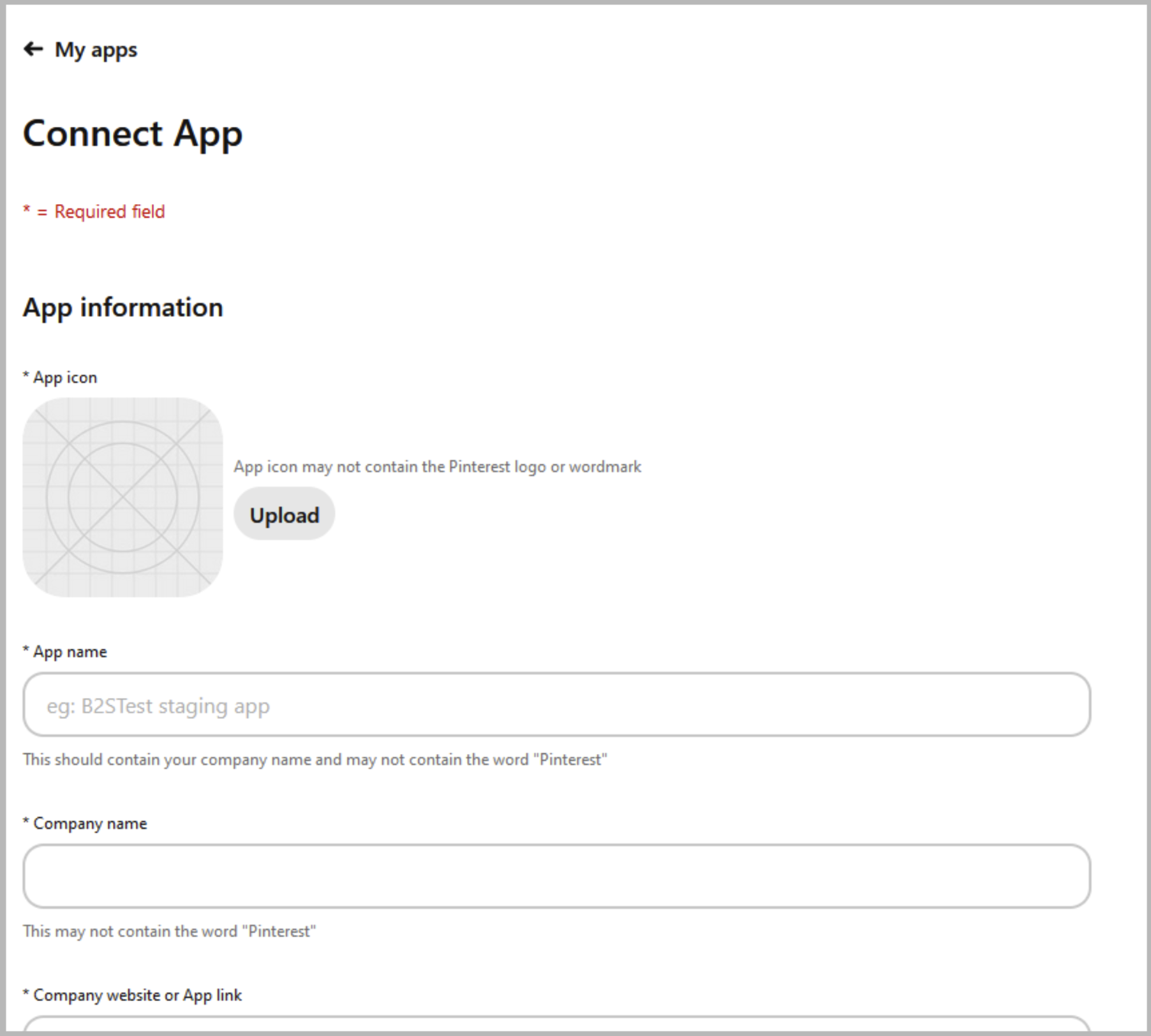
As soon as your app is created, you can edit it by clicking on “Manage” and you can create an access token in the app settings.
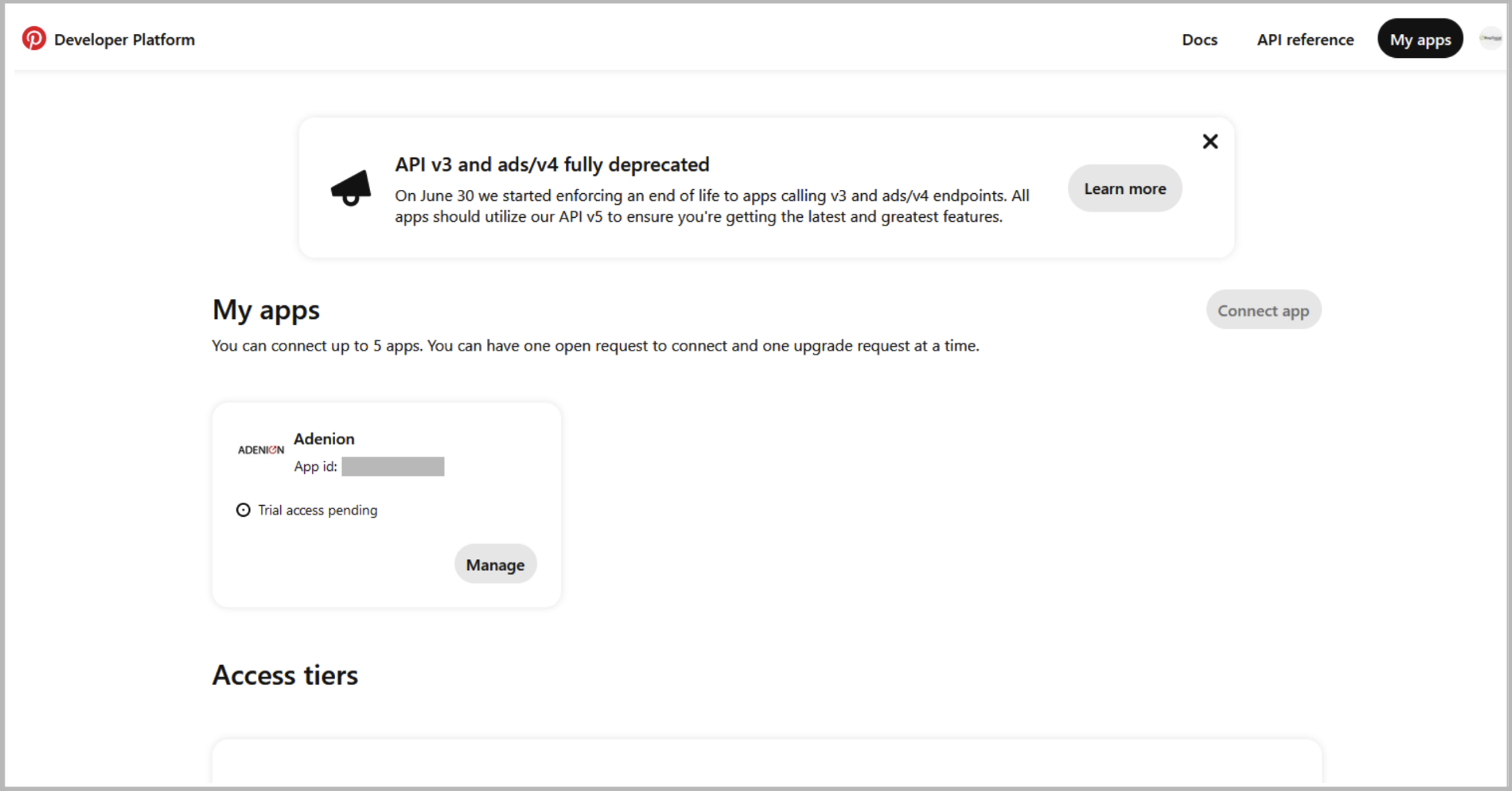
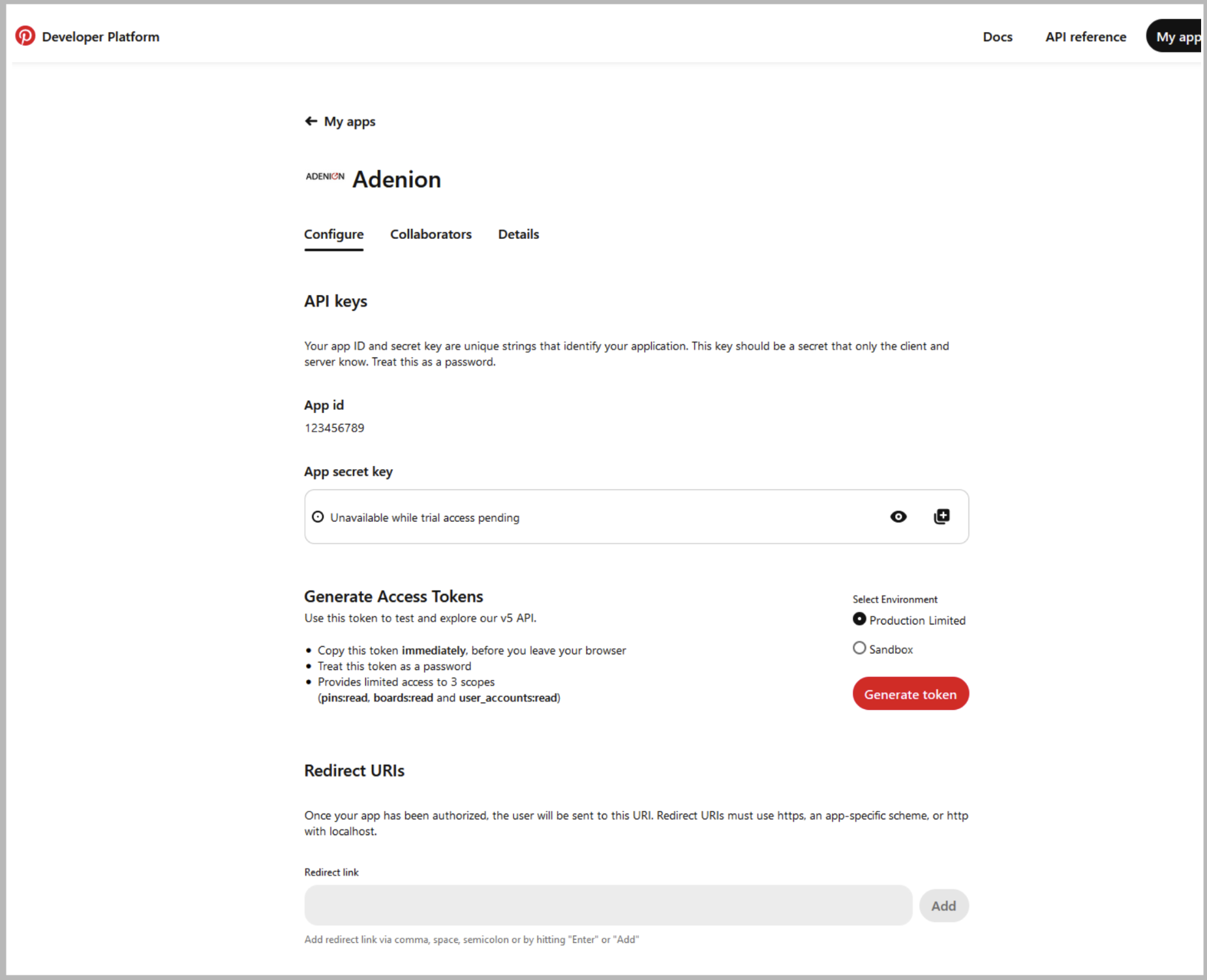
Activation of the App
There are two states (access tiers) for an APP:
trial and standard
After creating a new app you are in trial mode. In order to implement your app in Blog2Social, you need to switch it to standard.
https://developers.pinterest.com/docs/getting-started/getting-access/
To switch your app from trial to standard, please follow these steps:
- Click on "My Apps" (https://developers.pinterest.com/apps/)
- Select "Upgrade" on the app card
- Check the app information and upload a video demo of how you are using your test app in Blog2Social.
- The video should be a .mp4 file and less than 2GB. Please also make sure that it is not recorded in portrait format. Videos can be created using tools such as the following:
http://veed.io/
https://www.capcut.com/ - Once a decision has been made by Pinterest on your app, you will be notified by email
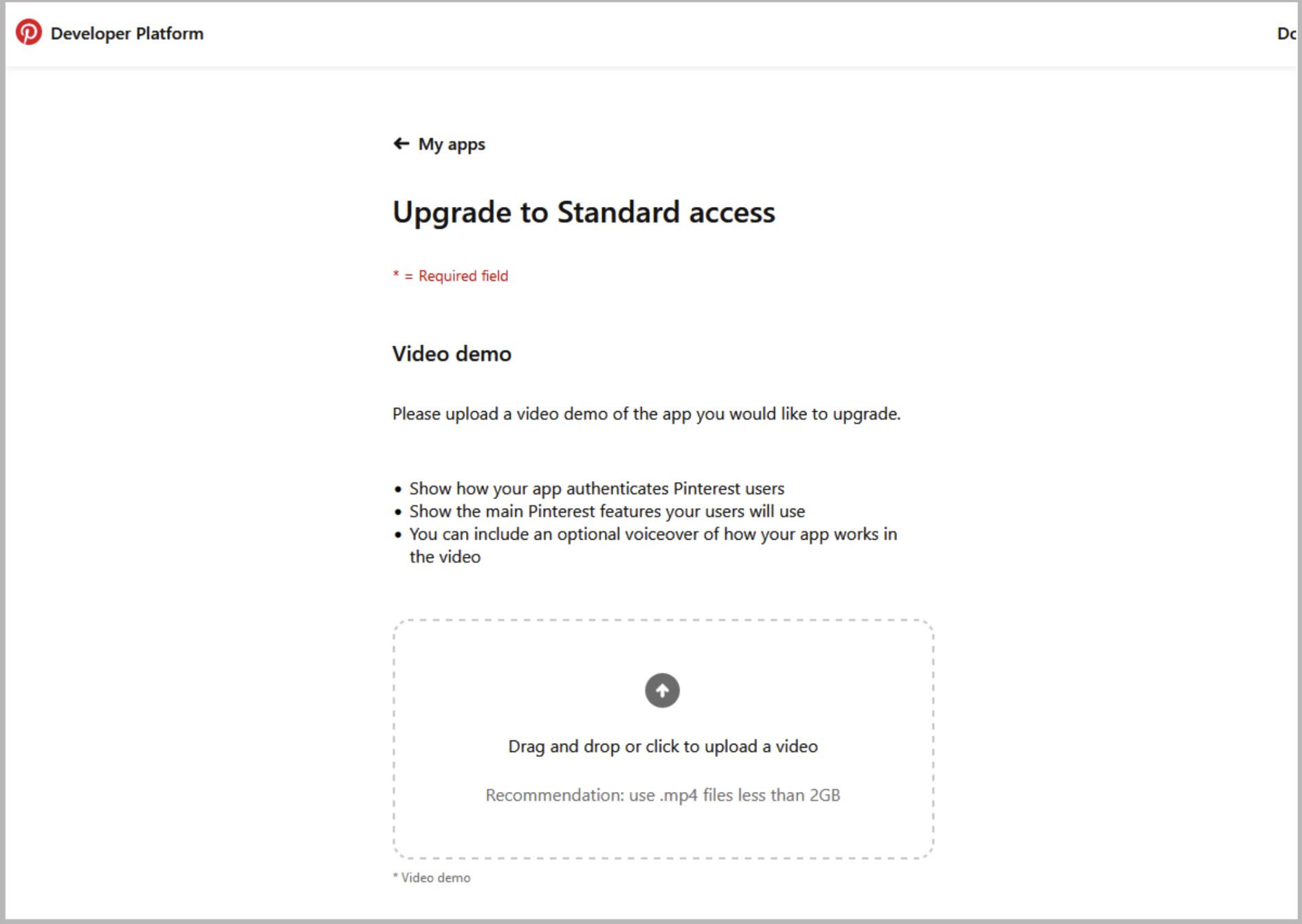
Data required for connecting the App
Please log in on https://developers.pinterest.com/apps/ at first.
The dashboard contains the previously created app with the App name & the App ID.
Both pieces of information will be required later.
The "Manage" button next to the created App takes you to the App settings, where you will find the App Secret.
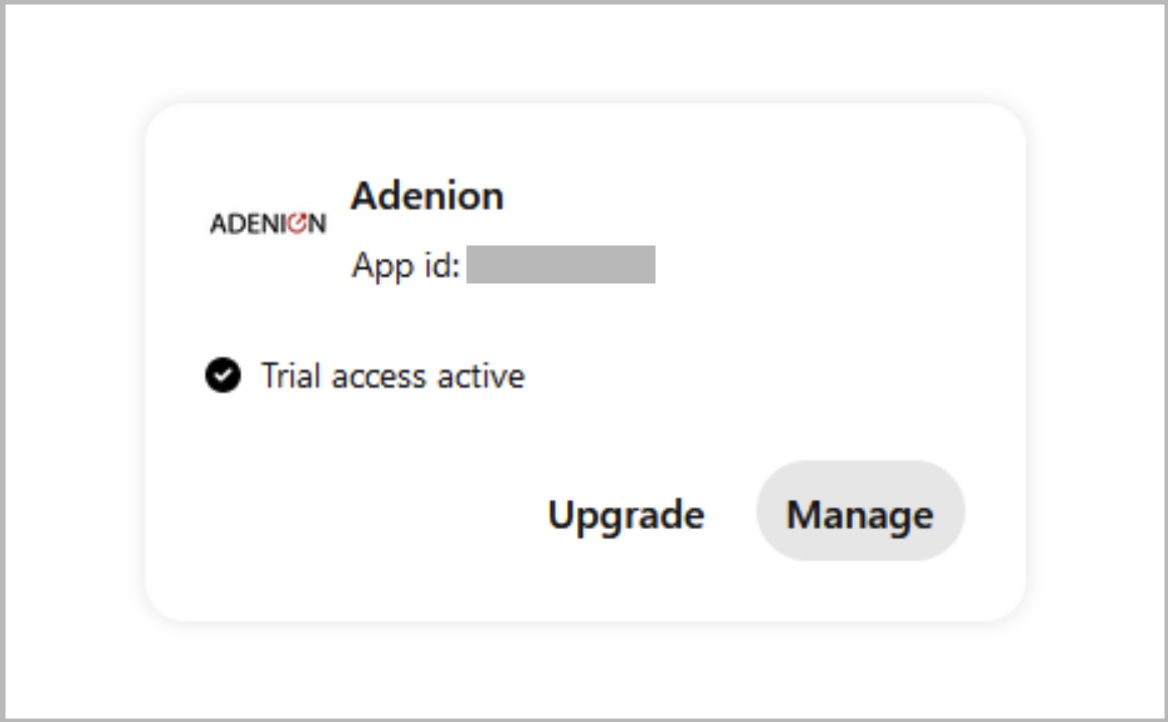
Please note:
It can take up to an hour for the App Secret or App Secret Key to be issued, especially for a newly created account or one that has been switched from "Private" to "Business".
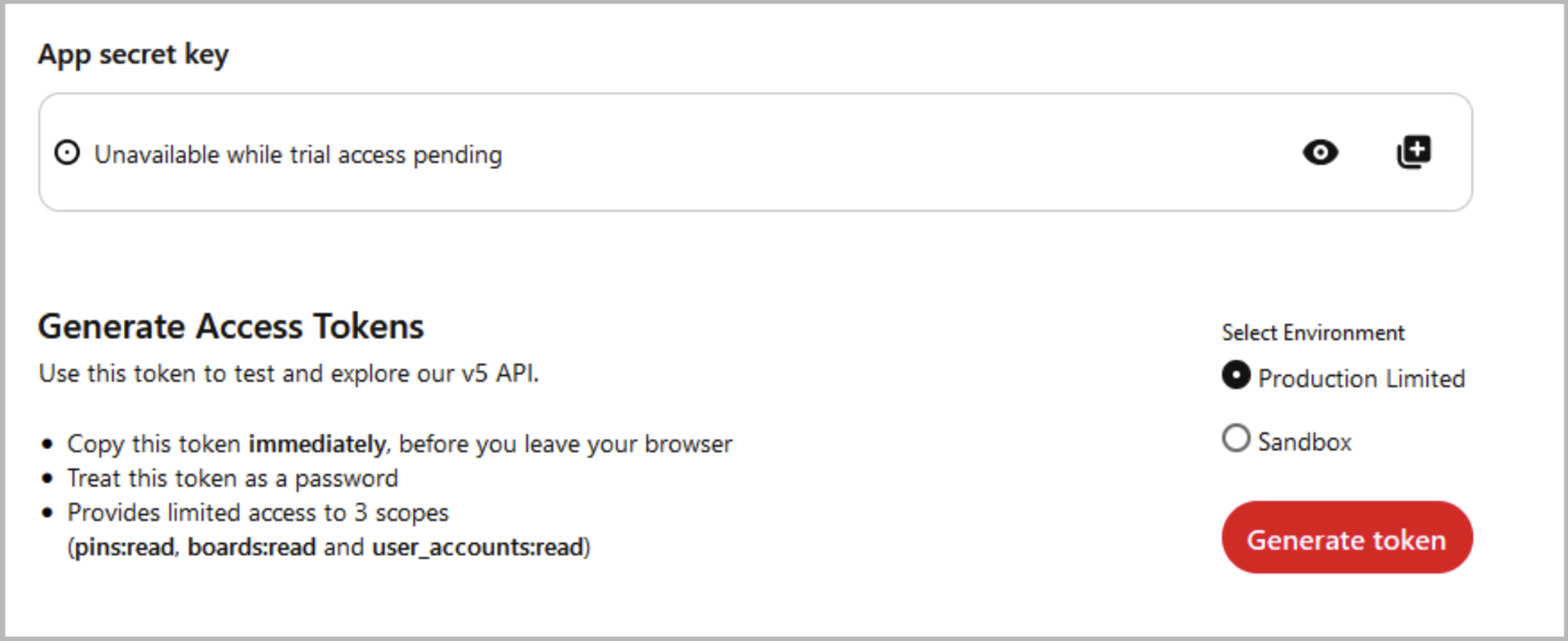
Use the "Copy Token" button to copy the key for the connection in Blog2Social.
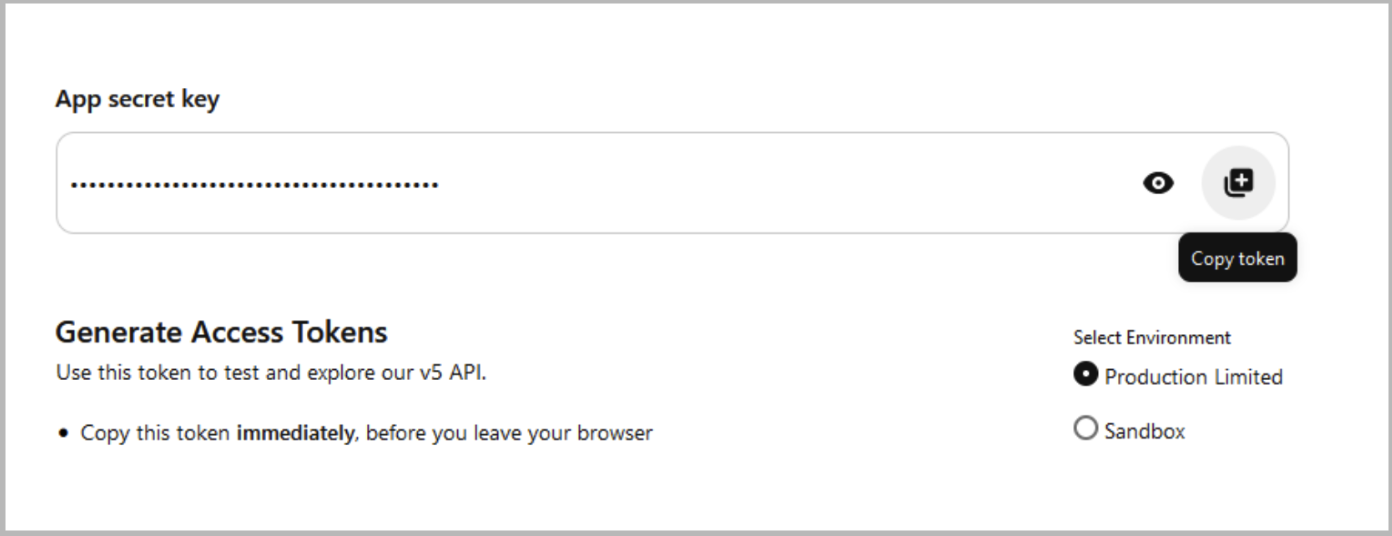
A link to Blog2Social must be entered under "Redirect URIs”:
https://api.blog2social.com/auth/v1/
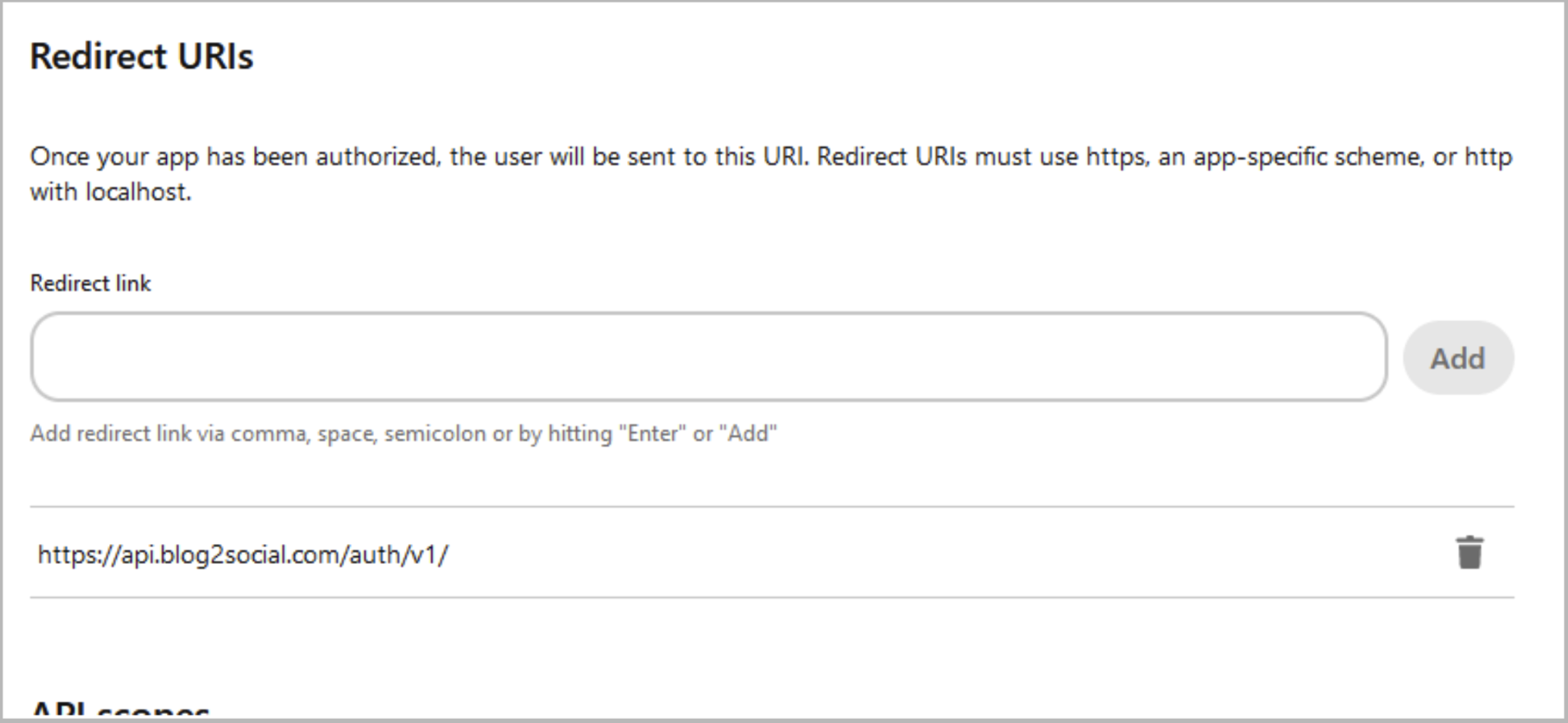
How to Create a Video to Get Your App Approved on Pinterest
- Show the Blog’s Homepage
Start the video by displaying the homepage of your blog. - Log into the Blog
Show how to log into the admin area of your blog. - Access Blog2Social
Demonstrate how to open Blog2Social from your blog’s dashboard. - Select Example Content
Choose content or an image you want to share on Pinterest and show how you select it in Blog2Social. - Connect to Pinterest
Show how to connect Blog2Social to your Pinterest account.To add your app in Blog2Social, please click on "Networks" -> "Manage API Apps" next to Pinterest. Here you can see all of your already connected apps.
Please click on "+ Add App" and enter your App Name, App ID and App Secret.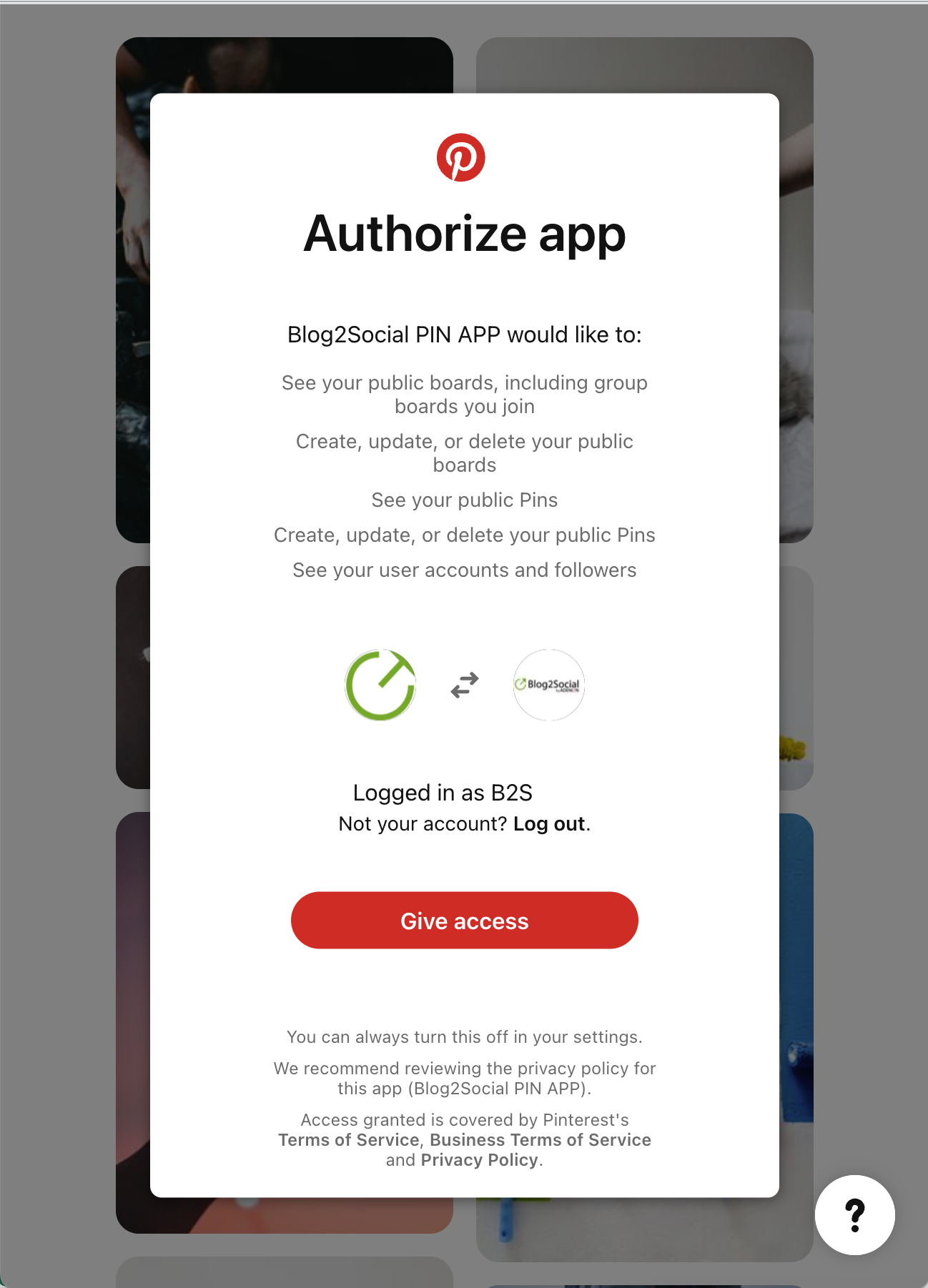
Now you can click on "Networks" -> "Connect Board" next to Pinterest.
A separate window will open and ask you for your log in data.
If you are already logged in on Pinterest in your browser, you'll see this window to authorize the Blog2Social PIN App in order to post on your Pins. Please confirm by clicking on "Give access". After you've done so, you will be able to select your preferred pinboard you would like to post to. Please open the drop-down menu to select your pinboard and click on "confirm - Post Content to Pinterest
Demonstrate how you post the selected content or image to Pinterest via Blog2Social. - Save the video
Save the video for an upload to Pinterest. - Go to My apps
Select Upgrade on the app card. This button will only be visible for apps eligible for upgrade and upload your video.
Please note that the final approval decision rests with Pinterest.
Done, you have successfully connected your Pinterest board with Blog2Social!
How to connect your Pinterest App & Pinboard
Troubleshooting
If you are facing a 400 error when clicking on “Connect Board” in Blog2Social it could be caused by your redirect URI.
Solution:
The redirect URI is missing and must be entered in the app settings:
https://api.blog2social.com/auth/v1/
FAQ for creating an app on Pinterest:
https://developers.pinterest.com/docs/getting-started/getting-access/
Additional helpful guides
- Pinterest could not post my image, because my image is not available
- We don't have the permission to publish your Pinterest post. Please check your authorization.
Tags: Connect Pinterest with Blog2Social, connecting Pinterest
Most popular FAQs
How to auto post imported RSS feeds
How do I auto-post and auto-schedule blog posts
Solutions: Why does Instagram not publish my post/text?
How do I connect Blog2Social with Instagram?
The connection to the server failed.
How to connect and automatically post to Facebook
I cannot connect my Facebook page
How to automatically re-publish blog posts on Bloglovin’
How to share on Facebook Profiles with Facebook