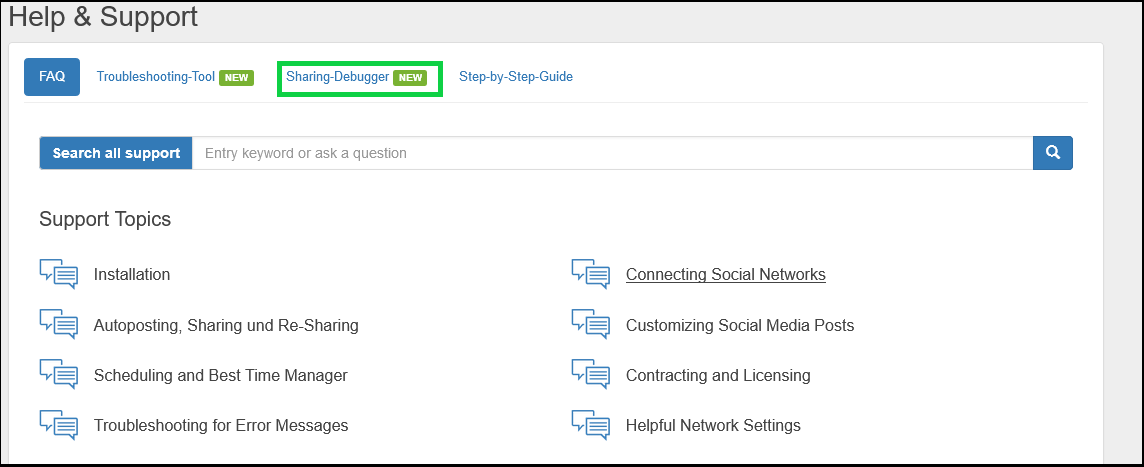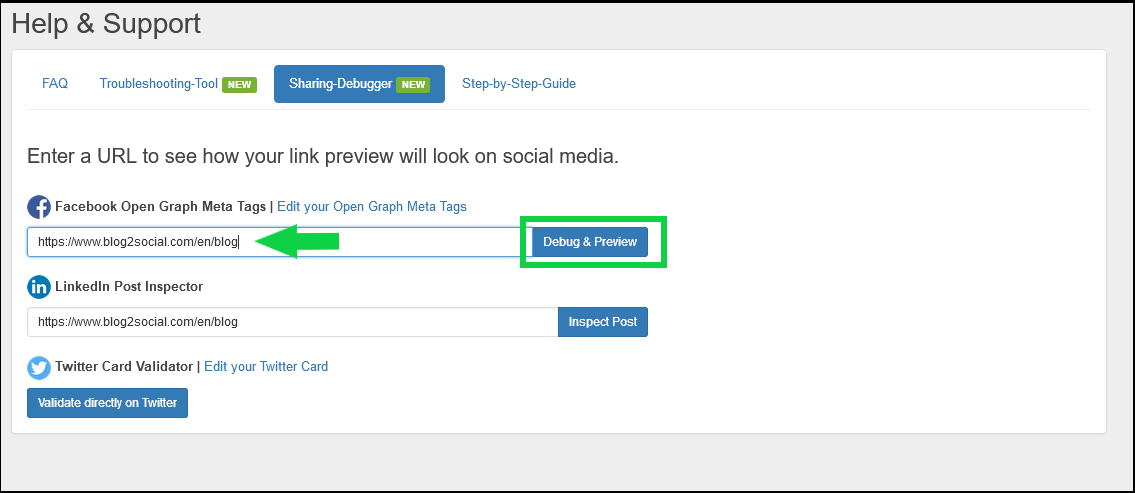Solutions: Why does Instagram not publish my post/text?
Instagram has a very complex algorithm for monitoring shared posts in relation to content and posting behavior. Instagram aims to ensure keeping communication on the network on a personal, human, and social basis. The Instagram algorithm can be triggered by varying indicators, regardless of whether you post automatically or manually.
It can happen that Instagram temporarily marks or blocks your posts or displays your post without your text. This can happen when any of the Instagram filter mechanisms are triggered, even if you can still log in and post manually. As the algorithm has several possible reasons for blocking your post or your text, there are different ways to check and to resolve the issue.
Most common reasons why Instagram blocks your text or marks your posts and tips to avoid the Instagram spam filter.
1. Check your Content
Always follow the Community Guidelines: To save your posts from being blocked by the Instagram algorithm it is important to strictly follow the Instagram community guidelines. Make sure that you do not post any content that might be violating the guidelines, for example, violence, nudity, or selling offers for firearms or live animals. Don't use copyrighted third party content (see Instagram copyright restrictions)
However, there can also be minor reasons why Instagram is blocking your content. For more information on restricted and consented content, please click here to check the Instagram community guidelines:
Instagram Community Guidelines
2. Post Frequency
If you are posting or scheduling too many posts in too short a time, Instagram will most likely block or suspend your account.
If Instagram marks or bans your posts or does not publish your post properly, try to reduce your posting frequency to only 2 posts a day. Share your posts every few hours or days, not every couple of seconds or minutes. This might solve your problem. (Source: www.moblivious.com)
It is also important to vary your texts, your hashtags, and even emojis. Posting the same caption too many times is a common reason for your posts being marked or that your text not displayed correctly. Make sure to change and vary your content regularly.
3. Hashtags
Instagram will not post your text if you use more than 30 hashtags. 5 hashtags are the recommended number to receive the best results. If your Instagram post is marked or not displayed correctly, try using fewer hashtags.
4. Links in Instagram posts
Instagram does not provide a feature for activating URLs in posts. The only place to add an activated URL link to your website ist in your Instagram bio. However, you can still add an URL in your Instagram comment. The URL will not be activated, but your readers will be able to copy and paste this link in order to find more information provided on your website.
Please note: Instagram will check if your link meets the community standards. To find out if your link meets the standards, use the Facebook-Sharing-Debugger tool. You’ll find it in your WordPress dashboard at Blog2Social->Help&Support->Sharing-Debugger. The tool checks if the link contains all the required information and shows you if your link is likely to be banned from being posted on Instagram.
How to use the Facebook-Sharing-Debugger:
1. Enter the link you want to post on Instagram.
2.Click “Debug & Preview”.
If you don't see any information or OG parameters, your link is likely to be banned from Facebook and Instagram, as the debugger will not show a link preview for a banned link.
If there are any other warnings that you are concerned about, please contact our support community and provide us with a screenshot. We are happy to help!
Please note: Blog2Social does not automatically add your post URL to your Instagram caption if you are using the standard format as the link is not a required element for your Instagram posts. You can add your post URL manually in the comment or automatically by activating this feature on the Instagram post templates.
However, if you are having problems with your Instagram post, try posting the image and text without the URL.
5. Post templates
If you have individually customized the Blog2Social post templates for Instagram in your network settings, please make sure your templates are filled out correctly: Blog2Social->Networks->”Edit Postformat” next to Instagram!
Blog2Social can only send a text when your post template contains the variables {CONTENT} or {EXCERPT}. Select one or both of them and try to post again. Please note: An excerpt will only show in your post if you have created a manual excerpt in the Gutenberg post settings. You can also select tags to add hashtags to your post.
Learn more about our Blog2Social post templates.
6. New Instagram accounts
If you’ve just started using Instagram or created a new account, make sure to show some form of active human engagement, before starting to share post by using social media automation. Use your mobile app to share a few photos once or twice a day for a couple of days. Follow some people likely to follow back, like, share, and comment on their images, so Instagram can identify your account as human. Set up your posting and scheduling strategy like you would do it from a phone.
7. Engage on Instagram
Make sure to engage on Instagram regularly to give your Instagram account a human and sociable appearance. Stay in touch with your Instagram community on a regular and personal basis and stay social.
8. Convert to an Instagram Business account
You can also consider converting your Personal Instagram Profile into a Business Account in order to benefit from many additional features in Instagram. The only requirement is a Facebook Page to which you can connect your Instagram Business account.
The following guide will show you, how to convert your Personal Profile:
How to convert your Personal Instagram Profile into a Business Account
Connecting a Facebook page can be done from within Facebook or directly in Instagram.The following guide will show you how to easily connect your Instagram Business Account with your Facebook page step by step:
How to connect your Instagram Business Account with your Facebook page
After you have checked and configured these two requirements, you can now connect your Instagram business account with Blog2Social. You can find out how to do this in the guide:
How can I connect Blog2Social to my Instagram Business Account
More useful information about Instagram
- Connecting Instagram - Things to check
- Why is my image not displayed correctly on Instagram?
- Instagram could not post my image, because my image is not available
- Instagram has blocked my account. What can I do?
Tags: instagram, Instagram, Instagram problems, instagram solution, no instagram caption, no text, post with no text, post without caption
Most popular FAQs
How to auto post imported RSS feeds
How do I auto-post and auto-schedule blog posts
Solutions: Why does Instagram not publish my post/text?
How do I connect Blog2Social with Instagram?
The connection to the server failed.
How to connect and automatically post to Facebook
I cannot connect my Facebook page
How to automatically re-publish blog posts on Bloglovin’
How to share on Facebook Profiles with Facebook