How do I disconnect one of my social media accounts?
If you want to delete a connected social media account in your Blog2Social "Networks" overview, you need to delete your scheduled posts for this account as well. You will see a checkbox to delete all scheduled posts for this account in one step.

Choose the account you want to disconnect and click on the trash-icon on the right side.
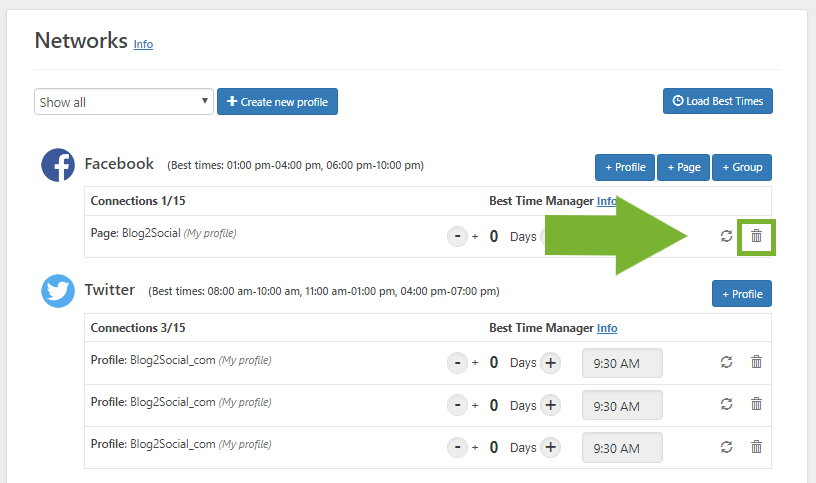
A separate window will open and ask you to confirm that you want to delete the authorization. If there are any scheduled posts for this network, please tick the checkbox “Delete all scheduled posts for this account irrevocably”. To confirm, please click on "Yes, delete".
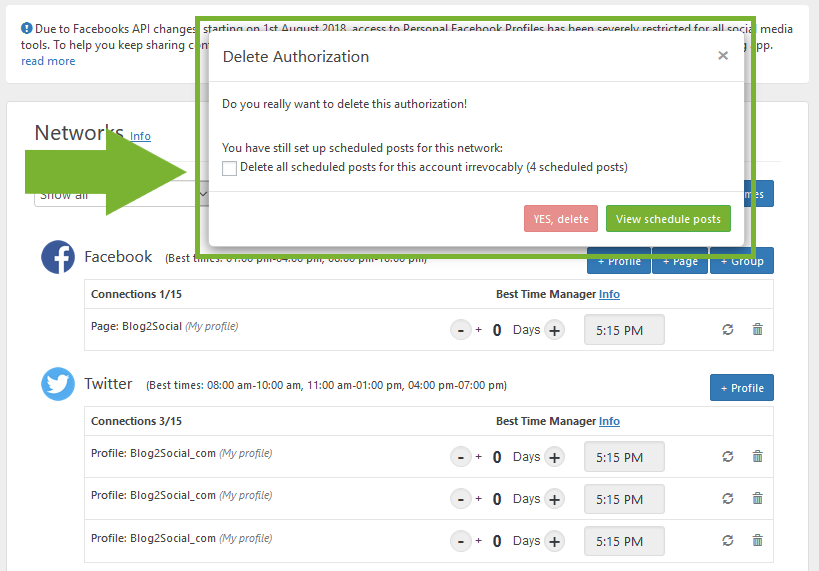
If there are no posts scheduled for the social network that you want to delete, you can simply confirm with a click on “Yes, delete”.

Your authorization could not be removed
If you receive this error message, please check if there are still any scheduled posts for the social media connection you want to remove. You can easily do this under "Scheduled Posts" -> "Details".
If there are still posts present, you can delete them here and then remove the social media connection under "Networks".
How to view, edit or delete scheduled social media posts
Tags: delete authorization, disconnect account, remove social media account
Most popular FAQs
How to auto post imported RSS feeds
How do I auto-post and auto-schedule blog posts
Solutions: Why does Instagram not publish my post/text?
How do I connect Blog2Social with Instagram?
The connection to the server failed.
How to connect and automatically post to Facebook
I cannot connect my Facebook page
How to automatically re-publish blog posts on Bloglovin’
How to share on Facebook Profiles with Facebook