How do I create and share a Thread on X (Twitter)?
What are Threads on X (Twitter)?
An X (Twitter) thread is a series of connected posts that are published together to tell a longer story, share an extended thought, or provide a more detailed explanation of a topic. Threads allow you to break your message into multiple posts, which are linked together to create a cohesive narrative. This feature is particularly useful when you have a lot to say and want to share it in a structured manner on X.
Each post in a thread can contain up to 280 characters, just like regular X posts. Moreover, similar to regular posts, you can include images, videos, and GIFs in your thread posts. Adding media elements to your thread can make it more engaging and visually appealing to your audience.
Why should I use Threads?
Using X (Twitter) threads offers several significant advantages that can enhance your social media strategy and engagement with your audience. Here are your key benefits of using X (Twitter) threads:
1) Storytelling and Narrative Building
X (Twitter) threads allow you to tell more extended and cohesive stories. They enable you to break down complex narratives, share detailed insights, and provide in-depth explanations of your products, services, or brand values.
2) Increased Engagement
X (Twitter) threads tend to receive higher engagement compared to single posts. Audiences are more likely to read, like, retweet, and comment on threaded content as it provides a structured and engaging way to consume information.
3) Content Repurposing
You can repurpose existing blog posts, articles, or longer-form content into X (Twitter) threads. This allows you to recycle your existing content and present it in a new and engaging format, reaching different segments of your audience.
4) Establishing Authority and Thought Leadership
X (Twitter) threads enable you to showcase your expertise and thought leadership within your industry. By sharing valuable insights, tips, and perspectives, you can establish yourself or your brand as an authority in your niche.
5) Organizing and Highlighting Content
Threads can be used to compile and organize related content. Whether it's a list of resources, a series of tips, or a recap of important events, threads make it easy for followers to access and reference valuable information.
6) Improved SEO
X (Twitter) threads can appear in search engine results, providing an additional channel for organic discovery of your content. This can contribute to improving your overall online visibility.
In summary, X (Twitter) threads are a versatile tool for you that offer a unique way to connect with your audience, share valuable information, and enhance your social media marketing efforts.
How do I manage X (Twitter) Threads with Blog2Social?
You have two options to publish threaded posts on X (Twitter) with Blog2Social:
1. Blog2Social can post your (long-form) text as threads automatically
Copy / paste or type more than 280 characters into the X (Twitter) editor. Blog2Social will then automatically split your text into X posts of 280 characters each and post them as threaded posts. You can enable this option to be the default in your post templates:
- Navigate to "Networks" in your Blog2Social dashboard.
- Click on "Edit Post Templates" next to X (Twitter).
- Tick the checkbox "Use Twitter threads for posts with more than 280 characters" to enable the thread function.
- Save your X (Twitter) post template by clicking on "save" in the lower right corner.

Now you can type more than 280 characters into your X (Twitter) text field and share them as a thread automatically.
2. Create custom-length posts for threads
Blog2Social also offers you the option to separate your thread into custom-length thread posts. That way you have maximum control over when one post ends and another begins to ensure clarity and readability.
Note: If the thread function is not your default setting, you can activate it for a single post by ticking the box below the editor.
Insert the break by clicking on the button "Insert a tweet divider to start a new thread in the post" below the editor to separate your text into single, custom posts of your thread. Blog2Social will then post your thread as you defined it instead of automatically splitting the text into separate posts after 280 characters.

Your thread post will be displayed like this on Twitter:
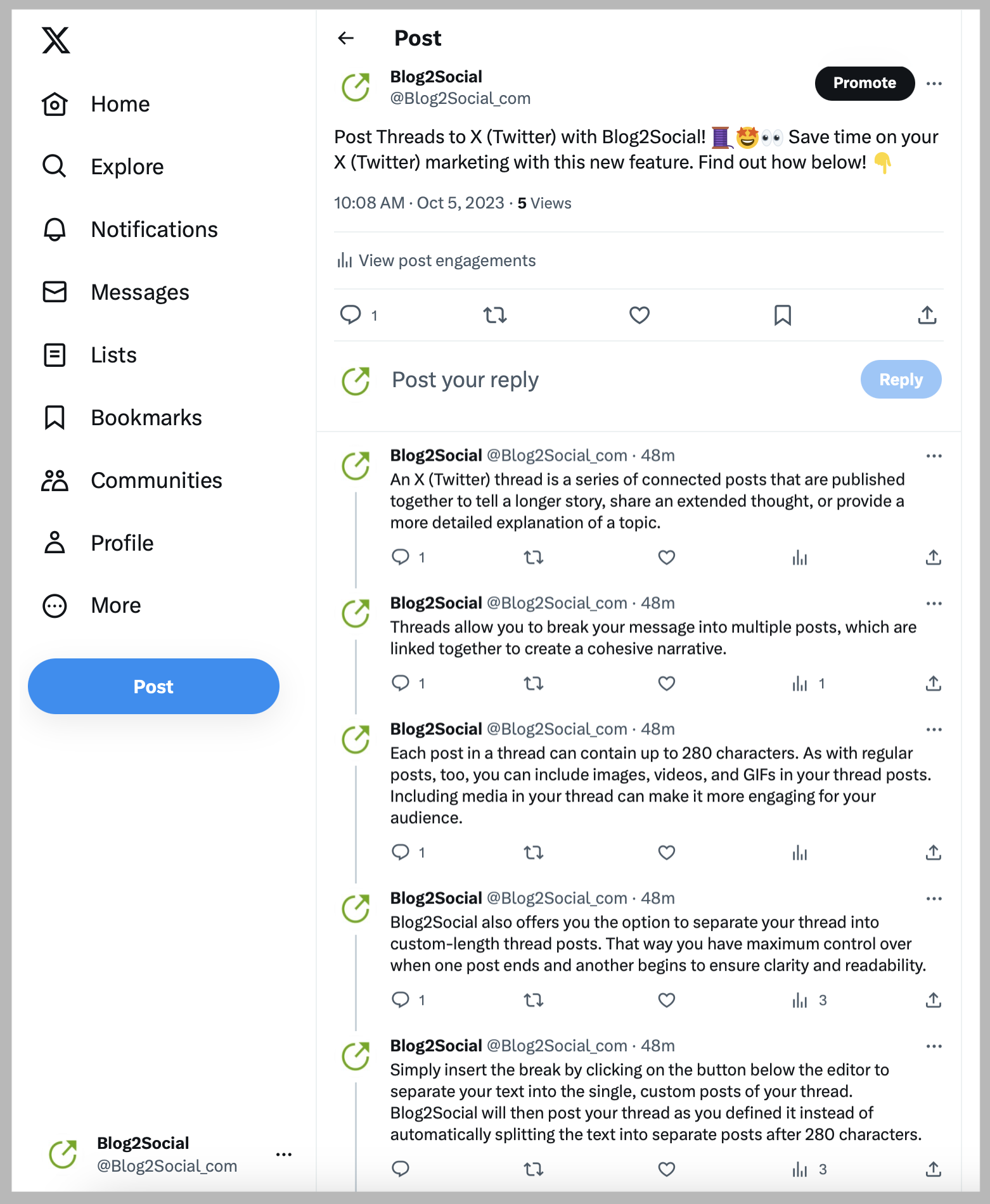
Additional helpful guides
- How to share multiple images in one Social Media Post?
- Why is my image not displayed in my Social Media Posts?
- How do I auto-post and auto-schedule blog posts on Social Media with the Auto-Poster?
Tags: How to create a Thread, Threads, Twitter, X
Most popular FAQs
How to auto post imported RSS feeds
How do I auto-post and auto-schedule blog posts
Solutions: Why does Instagram not publish my post/text?
How do I connect Blog2Social with Instagram?
The connection to the server failed.
How to connect and automatically post to Facebook
I cannot connect my Facebook page
How to automatically re-publish blog posts on Bloglovin’
How to share on Facebook Profiles with Facebook