Sharing with the Auto-Poster - Things to check for Troubleshooting
With the Blog2Social Auto-Poster you can share your WordPress posts and pages automatically across multiple social media accounts. If you encounter any issues while setting up or using the auto-poster, the following checklist will help you review the necessary settings.
Checklist
Auto-Poster Settings
You will find the Auto-Post settings by clicking on "Social Media Posts" -> "Auto-Post" in Blog2Social.
Here you can adjust your settings. If there are multiple authors or WordPress users on your website that create your posts, please check the steps under "Settings of other Users" in this guide as well.
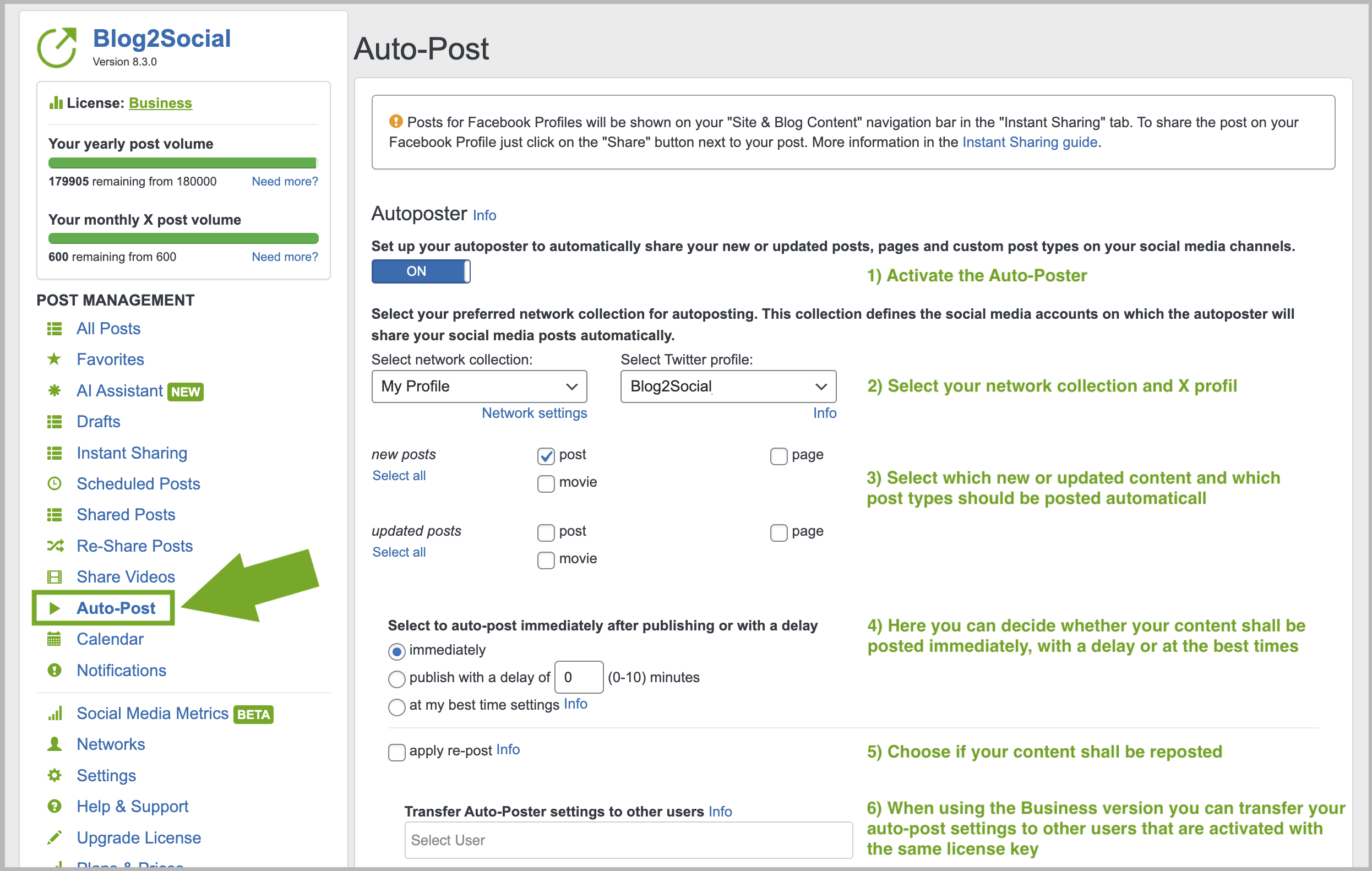
Settings of other Users
Blog2Social works WordPress user based. Social Media connections and Blog2Social settings are not shared between users. Therefore, please be so kind as to make sure that every WordPress user who publishes posts that should be auto posted
- is activated for Blog2Social Premium (How do I activate my license key?)
- has the social media accounts connected (Blog2Social -> "Networks")
- has set up the auto-poster
Notifications
If your post could not be shared, you will find it in Blog2Social under "Social Media Posts" -> "Notifications". Click on "Details" to check for any notifications explaining why the network was unable to process the post.
Why are my posts not being shared?
Refresh Auto-Poster Settings
In some cases, refreshing your Auto-Poster settings can help. Please follow these steps to do so:
- Deactivate the Auto-Poster
- Click on "Save"
- Activate the Auto-Poster and select your network collection and X profile
- Click on "Save"
- Share a new WordPress post via Auto-Poster which has not been scheduled beforehand
System Requirements
To ensure that the social networks can access the post information on your website at the time the Auto-Poster is triggered to send your post, it is important that your website meets the system requirements so that Blog2Social can work properly. The following guide will help you to check the system requirements:
System requirements for installing Blog2Social
Please modify your website settings if necessary.
Page Speed
Blog2Social shares your posts automatically. Therefore, a constant connection between Blog2Social and your website is important. This connection is influenced by the performance of your website. You can check the performance with the Page Speed Insights Tool here: https://developers.google.com/speed/pagespeed/insights/
Please check the performance together with your admin or hoster and perhaps get a more performant webpack.
When you have checked all the mentioned points, you can take a look into the following guide where is explained how to share your WordPress posts and pages automatically:
How do I auto-post and auto-schedule blog posts on social media with the Social Media Auto-Poster?
If you like to share imported posts, please refer to this tutorial:
How to auto-post imported content or RSS feeds on Social Media
Tags: auto-post troubleshooting, auto-poster
Most popular FAQs
How to auto post imported RSS feeds
How do I auto-post and auto-schedule blog posts
Solutions: Why does Instagram not publish my post/text?
How do I connect Blog2Social with Instagram?
The connection to the server failed.
How to connect and automatically post to Facebook
I cannot connect my Facebook page
How to automatically re-publish blog posts on Bloglovin’
How to share on Facebook Profiles with Facebook