How to connect my website to Facebook for auto posting?
Auto-post your blog posts on Facebook is most important to find new readers and drive more traffic to your blog. If done correctly, auto-posting to Facebook can skyrocket your engagement rate and blog traffic. Sharing your posts automatically to Facebook can help you to save time and tiresome manual work. Learn how to share and when to auto post on Facebook to get more outreach and visibility for your posts and how to share your blog posts on Facebook profiles and pages with Blog2Social.
Too much to read? Watch this video and learn the 3 best ways to auto-post your blog content on Facebook:
Why you should you auto post to Facebook?
The Facebook network is by far the most popular social network among social media. It currently counts 1.6 billion users in total. Especially, if you run a business, promoting your brand, products and blog contents on your Facebook fan or business page can help you reach many new readers and potential customers and lure them to your blog or website. Additionally, Facebook profiles can be a great asset to brands by adding a friendly face and giving their posts a personal touch.
How to auto post on Facebook?
Facebook gives you a lot of options to autopost your blog posts. Text posts work as well as images and videos. While there is no limit to the character count of a comment, make sure to keep the essence of your post in the first 480 characters. The rest will be hidden behind the “show more” button.
To trigger likes, shares and comments and to boost your reach
- Post visuals: images, videos, links
- Keep comments short: less than 50 characters
- Link to longer form articles over 1,000 words
- Don’t use hashtags
- Write personal comments and give reasons for reading, liking and / or sharing your content
- Ask questions to get response: What, Why, Who, When, How
- Embed videos directly for more engagement
- Auto post to Facebook in the afternoon from 1 p.m. – 4 p.m.
- Auto post to Facebook in the evening from 6 p.m. – 10 p.m.
- Also autopost on weekends
- Promote your blog post once for initial promotion
- Auto Post to Facebook once or twice a day, not more
- Share your content on profiles and pages at different times
- Re-share your evergreen content every 2-3 month, but only on your profile
Among all post formats, photo and link posts are by far the most successful when it comes to generating organic reach. The main difference between link and photo posts is what happens when your followers, fans or friends click on the respective post.
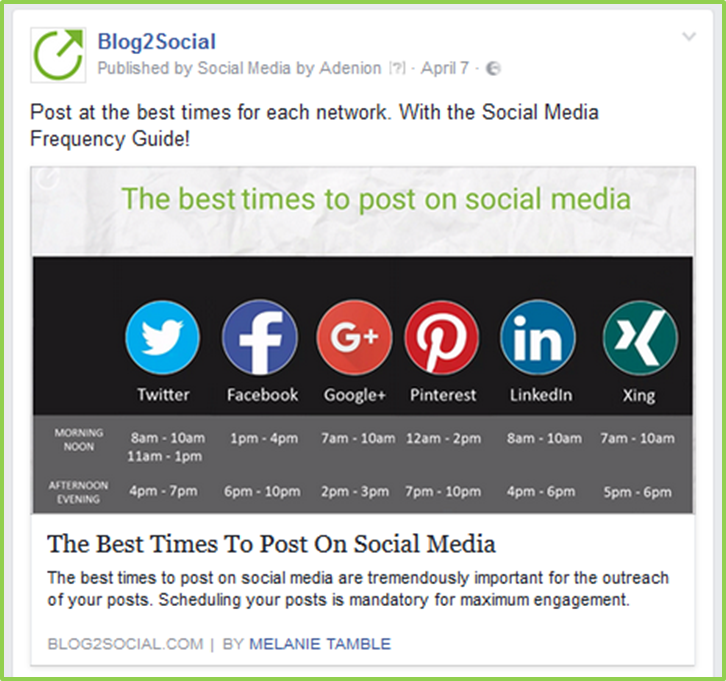
A link pasted into your status update will be displayed with an automatic link preview. This post format automatically extracts the featured image, the title and the first two sentences of your blog post from the meta or open graph information on your website. With a click on the link preview or the displayed image, users will be directly forwarded to your blog post.
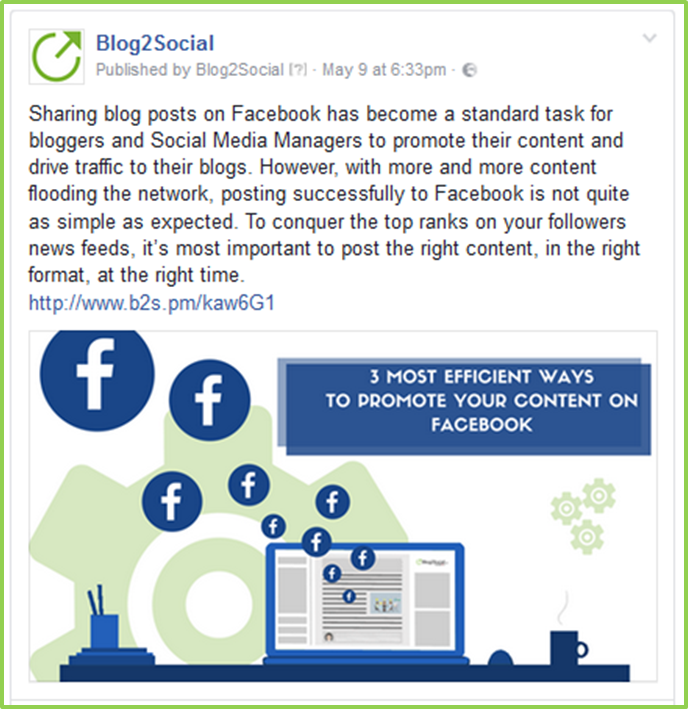
When auto post a photo post to Facebook, your followers, fans or friends will be able to view the image, info graphic or photo in a preview on their news feed. By adding a link to your blog post in the comment they will also be able to visit your website. The main advantage of this post format is that users will permanently be able to view the shared image and visit your blog post, as the photo will be saved in your Facebook albums.
However, manually sharing your blog posts across all your Facebook channels can be quite time-consuming. No matter, if you are a freelance blogger or managing a company’s website, it simply feels like there’s never enough time for this tedious work.
Why you should tailor your posts when auto-posting to Facebook pages and profiles?
Especially when auto-posting to business pages it is important to do it right! Posting the exact same comment and images on profiles and pages will eventually bore your followers and drive potential customers away. Each audience is different. Consider your tone of language when addressing your page audience and try to keep your posts personal and engaging.
Therefore, when connecting your blog to Facebook, make sure to apply a plugin that enables you to customize your postings and tailor them to your specific page or profile audience.
How to automatically post to Facebook pages and directly from your Wordpress blog?
With Blog2Social you can auto post to all your Facebook pages directly from your WordPress editor and set up your entire Facebook promotion on profiles and pages within a couple of clicks.
To connect your blog with your Facebook page with Blog2Social, please go to "Networks" within your Blog2Social Dashboard. Here you find an overview of all your social media profiles and pages you’ve connected so far. To add a Facebook profile and page simply click on the respective button.
A separate window will open and ask for your login data. Please authorize the connection to your Facebook profile by entering:
- Your username
- Your password
- Confirm everything by clicking on "Log in".
In case you are managing more than one page, use the drop-down menu to select which page you’d like to connect to your blog. The same goes for groups. To connect a group, simply open the drop-down menu after entering your profile's username and password and select the group you’d like to post to. Afterward, click on “authorize” and you will immediately be able to share your contents with fellow group members.
Tip 1: You can speed up the authorization by logging into your Facebook account in a separate tab of your browser. This way, Blog2Social will automatically connect and authorize your page, profile or group as soon as you click on "+page", "+ profile" or “+group”.
Tip 2: Each Facebook group and community have their own specific set of rules. Please make sure to read those rules carefully before posting in Facebook groups to prevent being blocked from any group.
You can optimize your postings to profiles, pages and groups by adding individual comments and images and schedule your postings at different times. This is especially important when sending out the same content to all your Facebook channels.
How to share individual images with your Facebook posts?
No matter if you choose to share your blog post in the link post format or the photo post format, Blog2Social gives you the option to select individual images for every post or scheduling unit.
To change select an individual picture to go with your blog post, simply click on the images frame and a pop-up window will open.
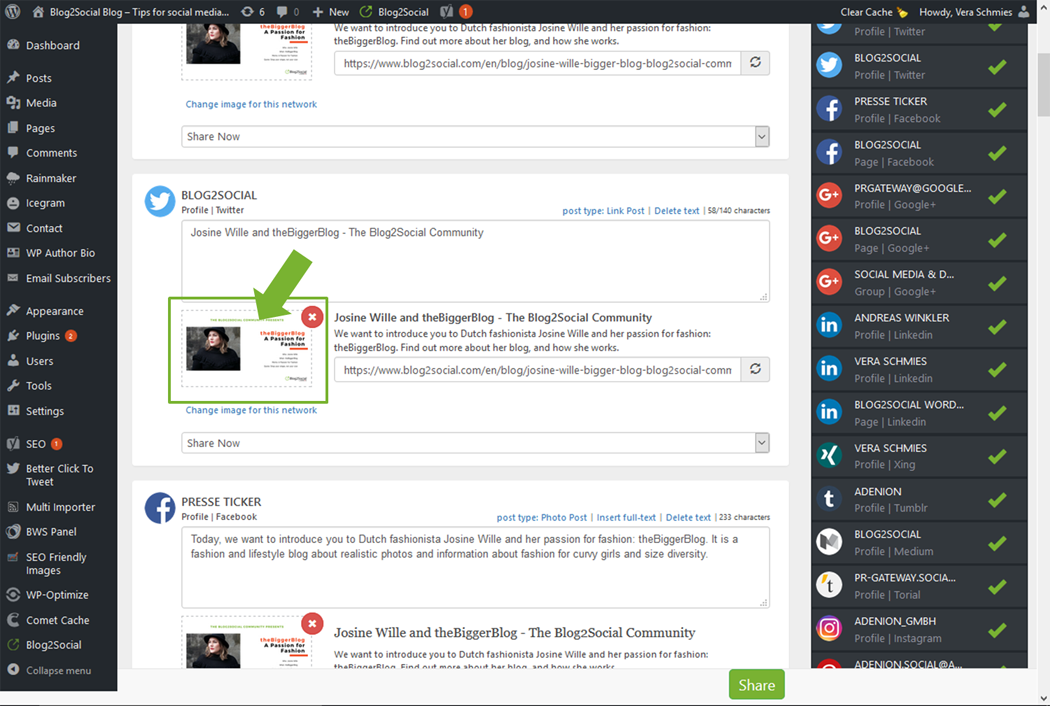
Depending on your Blog2Social license you can choose between the following options:
- Select one of your blog posts images
- Choose your selected as an individual image for this particular social network
- Choose to apply this image selection for all connected social networks
- Select and upload an image from your media library

With a Pro and Business license you can even upload any new images to share on your social media. Simply click or upload your desired images and click on “Get image”.
When selecting individual images you can choose
- Individual images for each of your social media profiles and pages on Facebook, Twitter, Google Business, LinkedIn and others and set up a diverse and engaging post plan.
- Individual images for custom post formats, such as link posts and image posts. Re-sharing posts as image post with different images will also upload more images for your blog posts to your photo gallery on Facebook and Twitter.
- Different images for re-sharing old posts or setting up recurrent sharing schemes on various social networks and channels to extend the lifetime of your blog posts.
- Upload images or import other images from your media library which you can also apply to posts for all social networks.
With Blog2Social you can make full use of all custom post formats Facebook offers for your posts. You can either publish simple text updates or share your content with a focus on the link or the image. This way, you can choose your preferred post format for every occasion, every network and every scheduling unit.
How to auto post link posts to Facebook profiles and pages?
If you choose the link post type, you will share an automatic link preview that displays the title, featured images, link address and the first one or two sentences of your blog post. Facebook grabs this information automatically from the META or Open Graph data on your website.
If you wish to share an individual image in your link preview, you can easily select an individual image from your WP media library or upload images from your PC or Mac. To do so, click on the image displayed and a separate window will open to give you all your possible choices. The image in your Facebook post will then automatically link to your blog post.
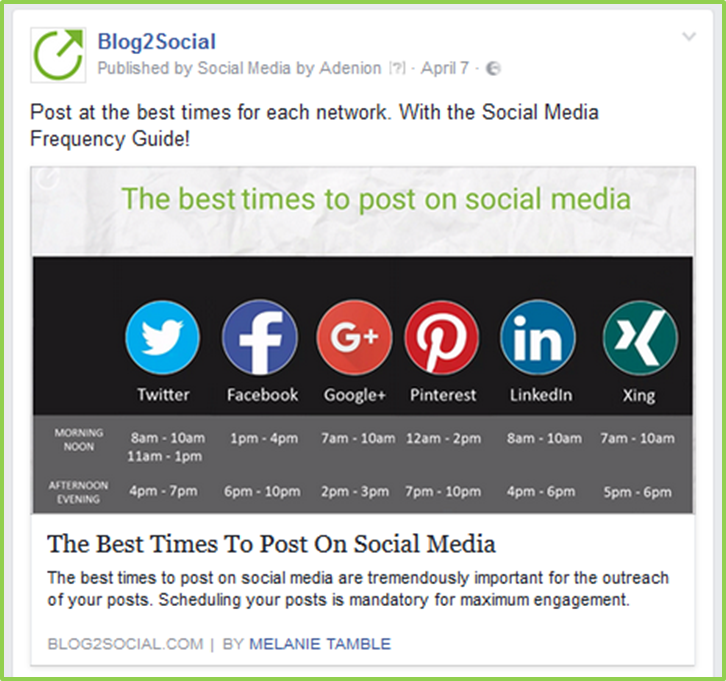
How to share photo posts to Facebook profiles and pages?
If you would like to put the focus on an image rather than the link can select the image post type. Additionally, add a comment to introduce your post above the image. All images shared as photo posts will be uploaded and linked to your Facebook photo album and will be available permanently for your followers to see and follow the link to your blog post. Blog2Social automatically adds the link to your blog post in the comment, to lead your readers to your blog. You can select short links or clear links in your Blog2Social settings.
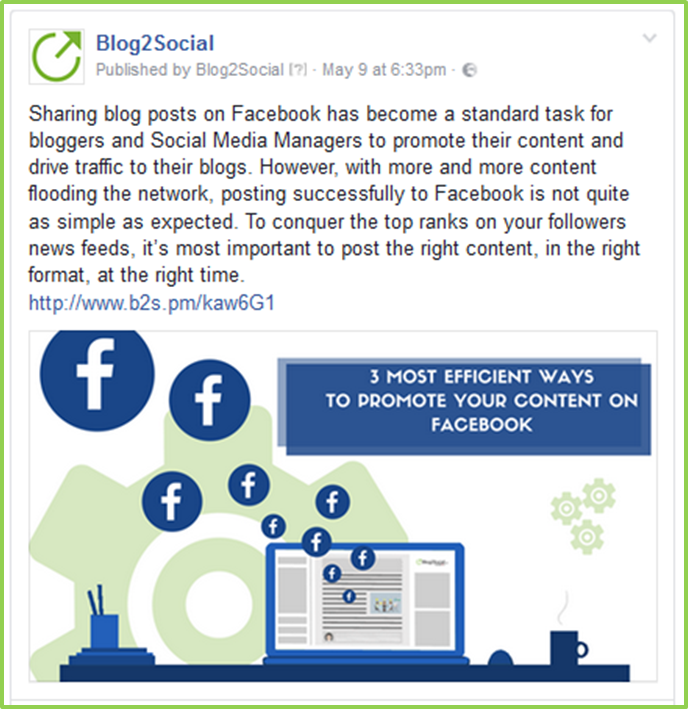
To choose one of these two post formats as a default setting, simply open "Settings" and select the "Network Settings" in your Blog2Social dashboard.

Please note: If you have selected the post-type Facebook photo post, Facebook will save your uploaded images in an album called "Album". You can rename this album on Facebook and Blog2Social will continue to save your posted images there.
You frequently change your mind? No problem, simply click on the other post type right before sharing or scheduling your posts in the one-page preview.
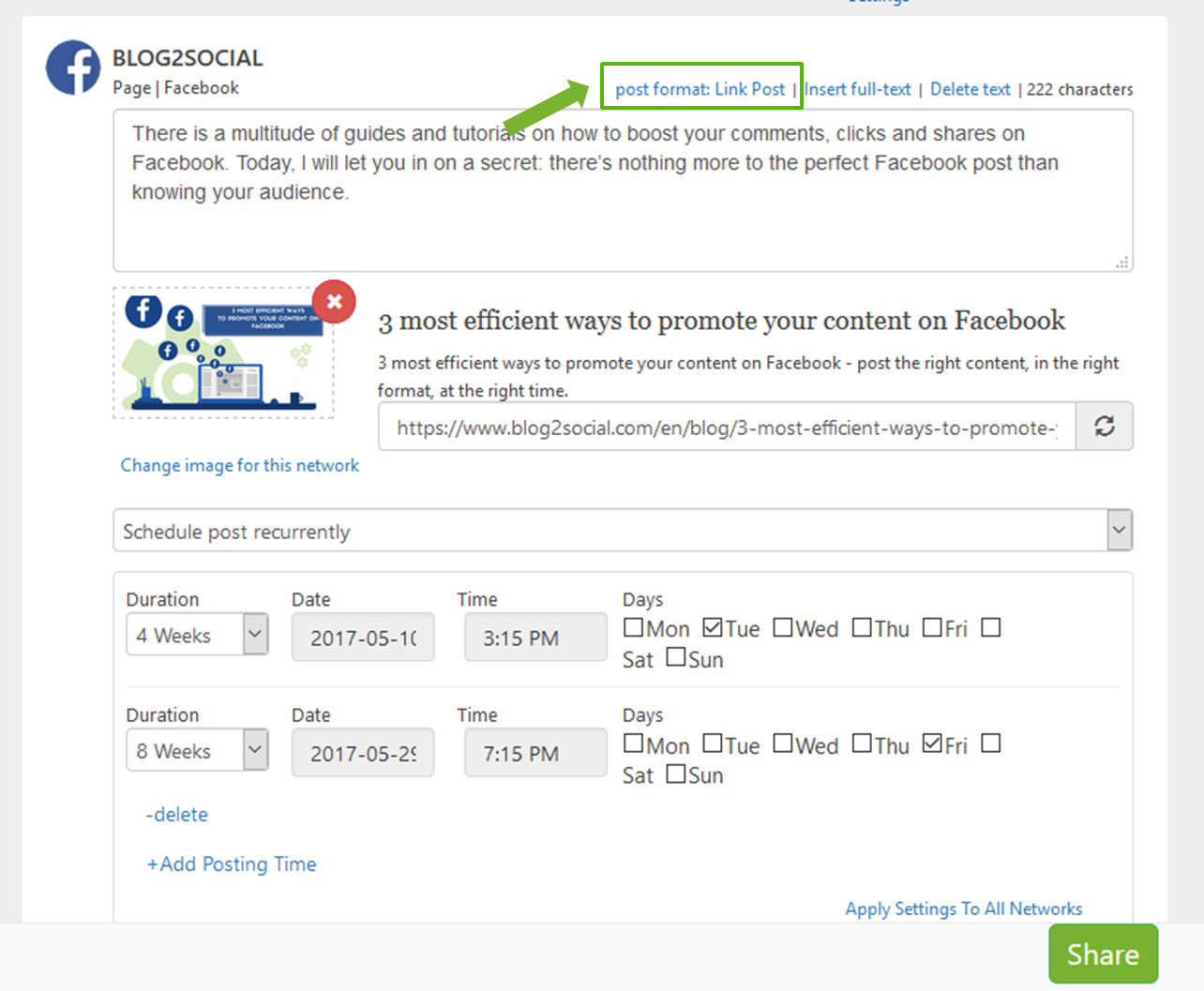
How to setup a recurring scheduling scheme for your posts on Facebook profiles and pages?
To save even more time for your Facebook cross-promotion you can schedule your Facebook postings on profiles and pages or even set up a recurring scheduling scheme for evergreen content.
To do so
- Open up the drop drop-down menu below the post preview and select to share your post immediately, to schedule it once or to set up a recurring scheduling scheme for up to 52 weeks in advance.

- Choose the duration of your scheduling, again by selecting your preferred duration from the drop-down list
- Choose a specific date at which you’d like your recurrent scheduling to start
- Choose a specific time at which you would like your posts to be shared on your Facebook profiles and pages
- Select the weekday you would like your posts to be published on
For scheduling your posts on your Facebook profiles and pages you can pre-define your own preferred time settings for all your posts or for specific social media accounts or you can simply apply the Blog2Social Best Time Manager. You will find both scheduling options at the top of the preview page. By scheduling your social media posts for your specific times your blog post will always be shared at the best times for each network to reach a maximum of your followers.
If you click "Share" your customized posts will be shared automatically at your scheduled times on your Facebook pages, while you can commit to more important things.
On your scheduled date, your Facebook profile posts will move to the “Instant Sharing” tab and you can click on “share” to send them to your Facebook Profile instantly.
More tips for connecting your website with Facebook
- How do I connect Blog2Social with my Facebook page?
- How do I connect Blog2Social with Facebook groups?
- How can I monitor the reach of my Facebook posts?
- How do I select the post-type of my Facebook posts?
- How to share individual images on social media?
Marketing tips for sharing on Facebook
- How to Boost the Organic Reach of Your Facebook Posts with Smart Social Media Automation
- A Complete Guide To Social Media Sharing: What, When & How To Share
Tags: auto post to facebook, connect blog to facebook, Facebook
Most popular FAQs
How to auto post imported RSS feeds
How do I auto-post and auto-schedule blog posts
Solutions: Why does Instagram not publish my post/text?
How do I connect Blog2Social with Instagram?
The connection to the server failed.
How to connect and automatically post to Facebook
I cannot connect my Facebook page
How to automatically re-publish blog posts on Bloglovin’
How to share on Facebook Profiles with Facebook