Connecting Instagram - Things to check
If you should experience any issues when you try to connect your Instagram Business account with Blog2Social, please make sure that you are using the latest version of Blog2Social.
The following checklist will help you to find possible solutions for connecting and posting on Instagram.
Checklist
- Check your Instagram account type
- Check the connection of Instagram and Facebook
- Reset the Blog2Social Facebook App ("Business Integrations")
- Check your login credentials
- Does the Instagram account name contain emojis?
- Reset the connection to your Facebook Page
- Reset your Instagram settings
- More troubleshooting guides for Instagram
Check your Instagram account type
Is your account an Instagram Business account?
Instagram allows social media tools for the Instagram Business account type only.
However, if you don’t have an Instagram Business account yet, you can easily convert your Instagram Personal account or Creator account into a Business account (see below). You can then connect or reconnect your Instagram Business account with Blog2Social (all Premium versions).
Even if you have a private blog or website, the Instagram Business account type provides many benefits for your Instagram marketing.
How to convert your Personal Instagram Profile into a Business Account
Please note: Creator profiles are different from Instagram Business Accounts and are not yet supported as such by the Instagram Business interface. Therefore, please make sure your Instagram account is set to "Business" instead of "Creator".
Check the connection of Instagram and Facebook
Did you connect your Instagram Business account with your Facebook page?
In order to establish the connection with Blog2Social, please connect your Facebook page with your Instagram Business account first as shown in this guide:
How to connect your Instagram Business Account with your Facebook page
Does your personal Facebook profile have admin rights for the specific Facebook page that you want to link with your Instagram Business account?
You can check your Facebook page settings to figure out if your Facebook profile is administrator and has the necessary rights for posting content on your page so it’s able to post on your Instagram Business account as well.
Please check the page access on Facebook by clicking on:
Settings & privacy -> Settings -> Page setup -> Page access
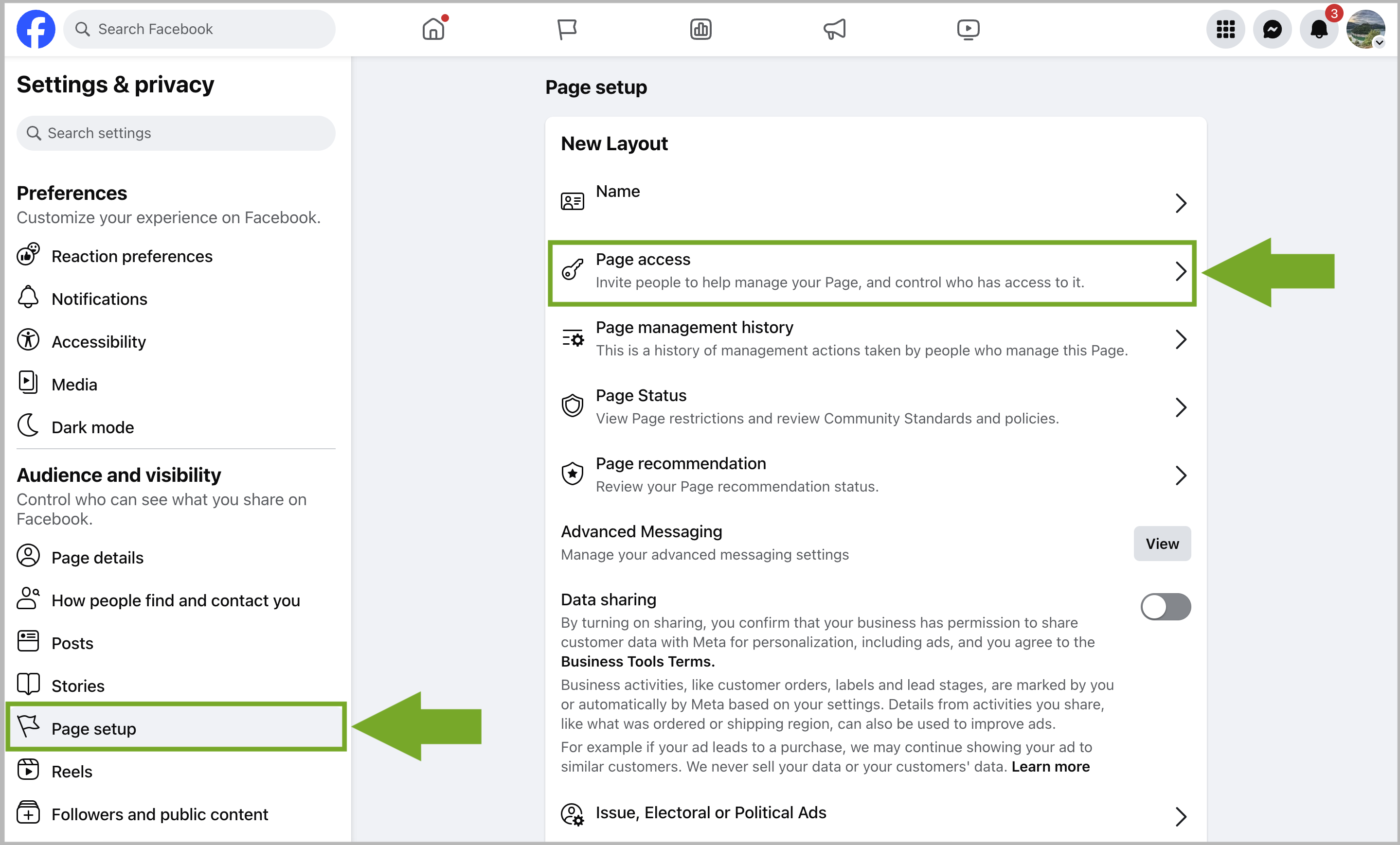
Your Facebook profile should be listed below “People with Facebook access”.
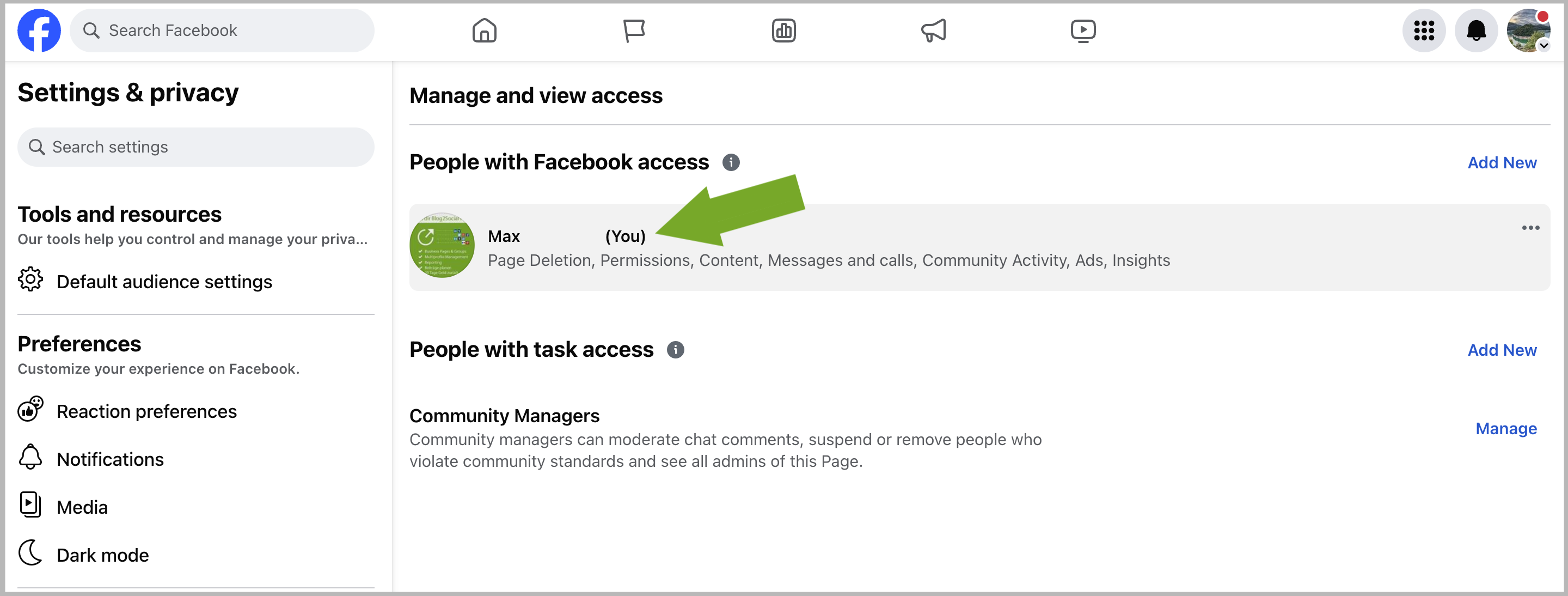
After that, you can click on "Settings & privacy" -> "Settings" -> "Linked Accounts" -> "Instagram" to check the connection to your Instagram Business account.
Is your account in review on Facebook?
Please log in on Facebook and go to the page settings ("Settings & privacy" -> "Settings" -> "Linked Accounts" -> "Instagram"). You can resolve this by clicking on "Review Connection" and following the steps afterwards.
If you're receiving the error "No Pages. We could not find a page related to your profile", please take a look at this guide:
Troubleshooting for Instagram and Facebook page settings
Reset the Blog2Social Facebook App ("Business Integrations")
Login Error. There is an error in logging you into this application. Please try again later.
If you're facing this notification when connecting to Instagram, please reset the Blog2Social app on Facebook:
- Remove the Blog2Social App in your Facebook settings (“Business Integrations”) by following this link and clicking on “Remove”:
https://www.facebook.com/settings?tab=business_tools&ref=settings - Connect your Instagram Business account with Blog2Social by clicking on "Connect Business" in your "Networks" overview.
Within this process the Blog2Social App will be added again on Facebook. Please make sure that you grant all required rights to this app. Please also make sure that your Facebook profile has all required rights to publish content on your Facebook page.
Check your login credentials
If you encounter this message:
"The password you’ve entered is incorrect. Forgot Password?"
Please make make sure you login with your Facebook email address and password and to enter the credentials (email address and password) by hand, do not copy it.
Does the Instagram account name contain emojis?
Emojis in the Instagram account name cause problems when using the Facebook API. Therefore, remove any emojis from the name and try again. You can change the name under "Edit profile".
If you continue to notice issues after following these steps, please double-check if your account is set up as an Instagram Business account type. You can verify this easily by checking the corresponding settings in the Instagram app on your smartphone. The item "Company settings" should be visible there. If you find the option "Register for a Business account" instead, then no Business account has been set up yet.
In rare cases, there might be a Facebook API error with your account. In that case, you can file a bug report with Facebook and point out a bug on Facebook's part.
You can get in touch with Facebook at:
https://www.facebook.com/help/
Reset the connection to your Facebook Page
If you still do not manage to connect your Instagram account with Blog2Social, reset your Facebook and Instagram connection to start again.
You can do this by following this path on Facebook and clicking on "Disconnect account":
"Settings & privacy" -> "Settings" -> "Linked Accounts" -> "Instagram"
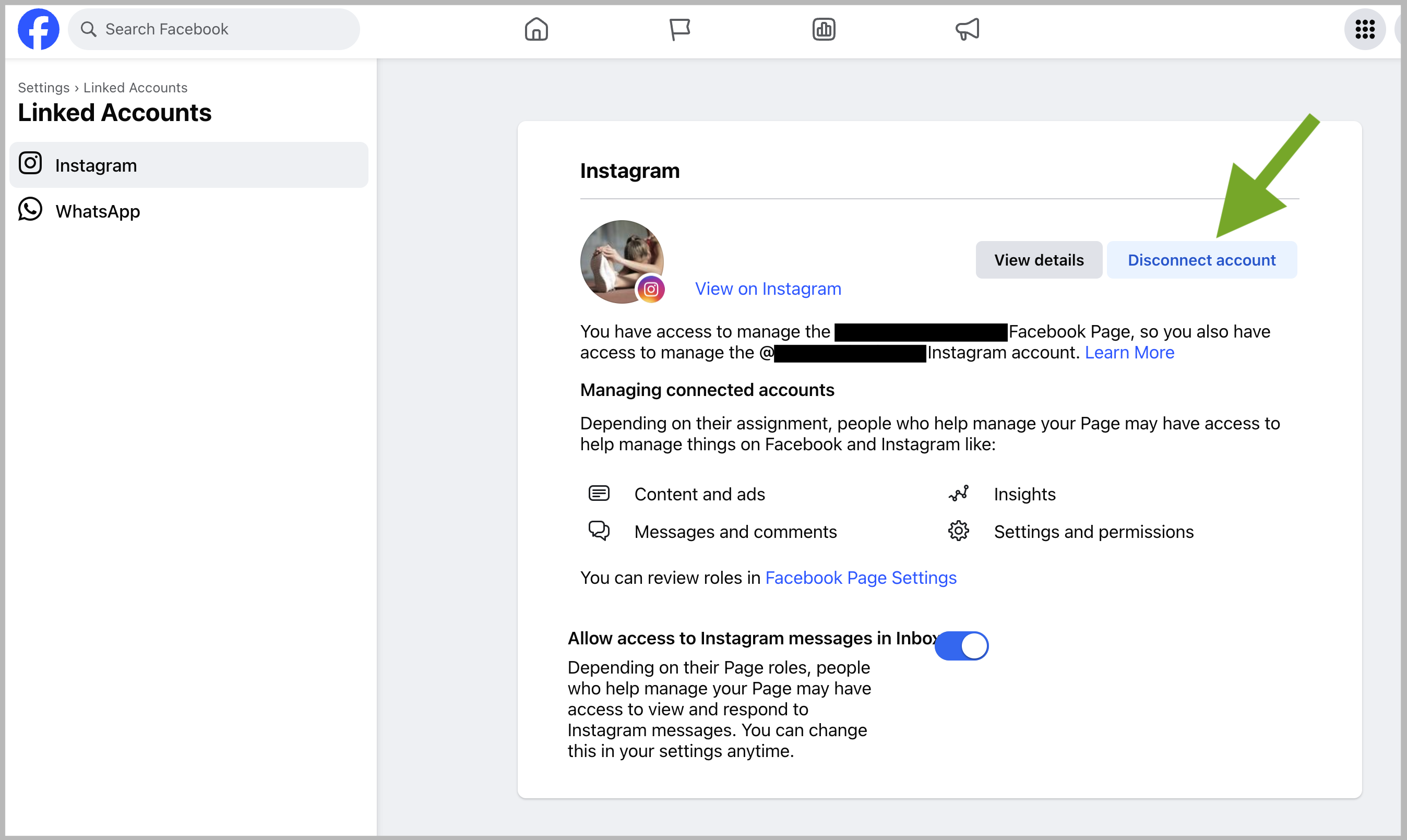
Reset your Instagram settings
If all the steps above still couldn’t fix the issue and you still cannot connect your Instagram Business account with Blog2Social, please try the following process of resetting your Instagram account settings.
Disconnect and reconnect your Instagram, Facebook and Blog2Social accounts:
First delete the existing connection of your Instagram account in Blog2Social by clicking on the small trash can icon next to the Instagram account in the network overview.
Next, please proceed as follows:
- Remove the link on Instagram. To do this, please log into your Instagram account and click on the following link:
https://www.instagram.com/accounts_center/profiles/ - If the connection between your Facebook page and your Instagram Business account is still active and visible, remove the link on Facebook as well.
To do this, please click on the Facebook page. Then, click on "Settings & privacy" -> "Settings" -> "Linked Accounts" -> "Instagram" -> "Disconnect account". - Convert your Instagram Business account into a personal account.
The following link will guide you directly to the settings. Click on "Switch to personal account":
https://www.instagram.com/accounts/edit/
Attention: When converting back to a personal account, the Insights of the Instagram account will be irrevocably lost. Please make sure to backup any data you will need access to, before proceeding with this step. - Convert your personal Instagram account into an Instagram Business account. This can be initiated by clicking on "Switch to professional account". Next, please select "Business". You can select a matching category for your website, blog, or business, for example "Product/Service". Rest assured, the category does not have to be displayed visible on your account profile.
- Now you can connect your Instagram Business account with your Facebook page.
How to connect your Instagram Business Account with your Facebook page - Next, please connect your Instagram account with Blog2Social. To do this, click on "Connect Business" in the Blog2Social network overview, as shown in the following guide:
How can I connect Blog2Social to my Instagram Business Account?
More troubleshooting guides for Instagram
- When connecting, my Facebook page or Instagram account is not found.
- Posting on Instagram - Troubleshooting checklist
- Instagram could not post my image, because my image is not available
- Why doesn't Instagram post my image or display my image incorrectly?
- Why does Instagram not publish my post/text?
- Instagram has blocked my account
Tags: authorization, Instagram, no pages, permission
Most popular FAQs
How to auto post imported RSS feeds
How do I auto-post and auto-schedule blog posts
Solutions: Why does Instagram not publish my post/text?
How do I connect Blog2Social with Instagram?
The connection to the server failed.
How to connect and automatically post to Facebook
I cannot connect my Facebook page
How to automatically re-publish blog posts on Bloglovin’
How to share on Facebook Profiles with Facebook