How to create a professional X (Twitter) Profile
Similar to Instagram, you can create a professional X profile as a creator or business. A professional profile displays a business category so users can directly see what your business offers.
Example
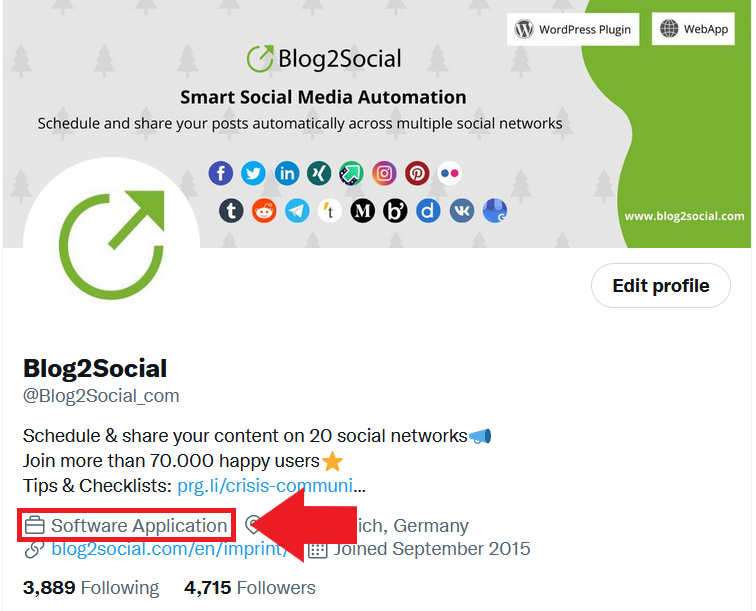
Why is a professional X (Twitter) Profile important?
A professional X profile helps you build your personal brand, connect with industry professionals and establish credibility in your field. A well-optimized profile increases your visibility and engagement.
With a professional profile, you can also use QuickPromote, which allows you to quickly post ads. This works by promoting one of your published tweets. To do this, you can specify the duration, budget and target audience in just a few seconds. With a professional X profile, you will benefit from many more exclusive features in the future.
How do I set up a professional X (Twitter) Profile?
Before you connect your professional X profile with Blog2Social, you need to set it up.
1) Go to your X profile. Click on "Edit Profile".
a) Make sure your profile is complete: Account name, bio and profile picture.
b) Do not use profiles for animals, fictional characters, fan or fake accounts.
2) Scroll down, click on "Switch to professional".

3) Click "Agree and continue" to accept the terms of use.
4) Next, select the category for your profile. Note that there are more categories than the ones shown here. Use the search bar and enter your desired category.
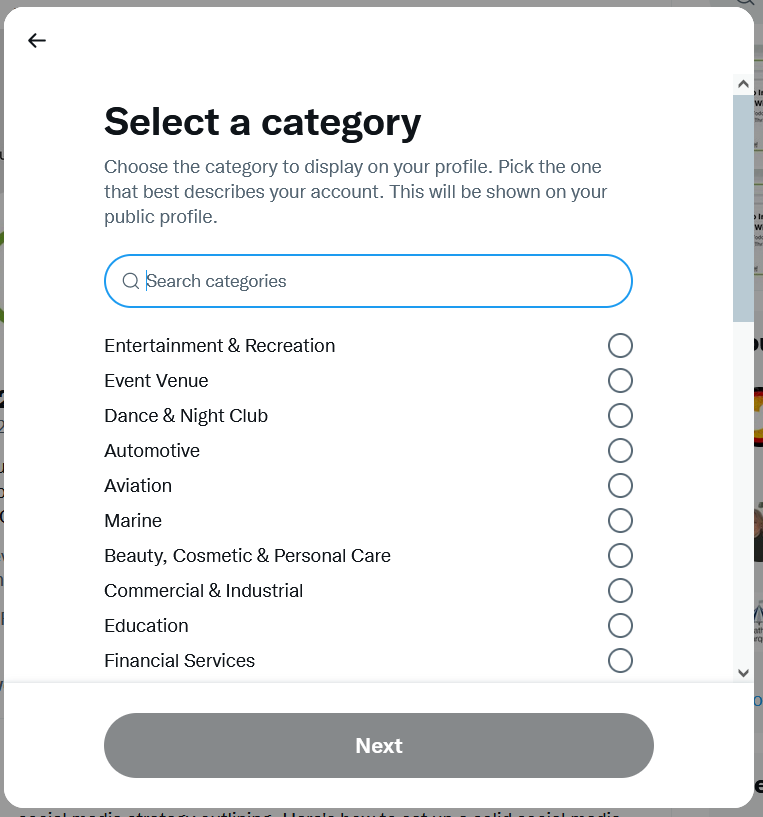
5) Then choose between a company or creator account. There is no difference in functuality so far.
6) That's it! Your professional profile is set up and the desired category is displayed in your profile.
If you want to use the professional profile without displaying the category in your profile, just click on "Edit profile" again, then on "Edit professional profile". Under this menu item you can also switch between Creator, Business and normal profile or change your category.
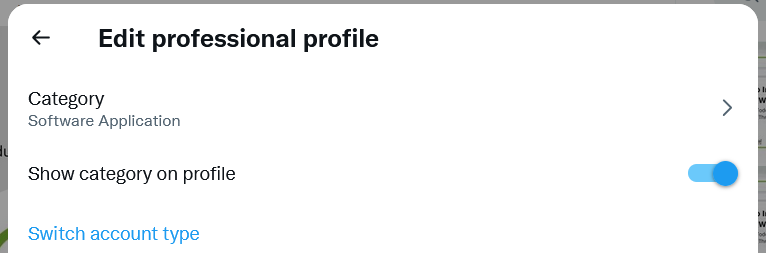
How do I connect my professional X Profile with Blog2Social?
You can post to professional X profiles in the same way as you post to a regular X profile. Automated posting at your best times with Blog2Social also works with a professional X profile.
To connect your profile, go to "Networks" in the Blog2Social menu and click "Connect Profile" next to X:
How do I connect Blog2Social with my X (Twitter) profile?
Additional helpful guides
- How to purchase the X (Twitter) Add-on?
- How do I create and share a thread on X (Twitter)?
- How to share multiple images in one Social Media Post?
Tags: Twitter Automation, Twitter for Business, Twitter professional, Twitter professional profile, X Automation, X for Business, X professional, X professional profile
Most popular FAQs
How to auto post imported RSS feeds
How do I auto-post and auto-schedule blog posts
Solutions: Why does Instagram not publish my post/text?
How do I connect Blog2Social with Instagram?
The connection to the server failed.
How to connect and automatically post to Facebook
I cannot connect my Facebook page
How to automatically re-publish blog posts on Bloglovin’
How to share on Facebook Profiles with Facebook