Sharing Imported Posts with the Auto-Poster- Things to check for Troubleshooting
With the Blog2Social Auto-Poster you can share your imported posts (posts created with another plugin or from a RSS feed) automatically across multiple social media accounts . If you run into any issue when setting up or working with the Auto-Poster, the following checklists will help you to check the necessary system requirements as well as the correct Auto-Poster settings.
Checklist
| ⃣ | Check system requirements |
| ⃣ | Check Auto-Poster settings |
| ⃣ | Check available social networks (if the post didn’t get shared on a specific network only) |
| ⃣ | Check settings of other users (if you work in a team) |
| ⃣ | Check Page Speed |
| ⃣ | Check Social Media Post Notifications |
⃣ System requirements
To ensure that the social networks can access the post information on your website at the time the Auto-Poster is triggered to send your post, it is important that your website meets the system requirements so that Blog2Social can work properly. The following guide will help you to check the system requirements: >> System requirements for installing Blog2Social
Please modify your website settings if necessary.
⃣ Auto-Poster settings
The Blog2Social Auto-Poster provides you with the following way to schedule and share your posts automatically:
You will find the Auto-Post settings by clicking on the tab “Blog2Social” -> “Settings” -> “Auto-Post”.
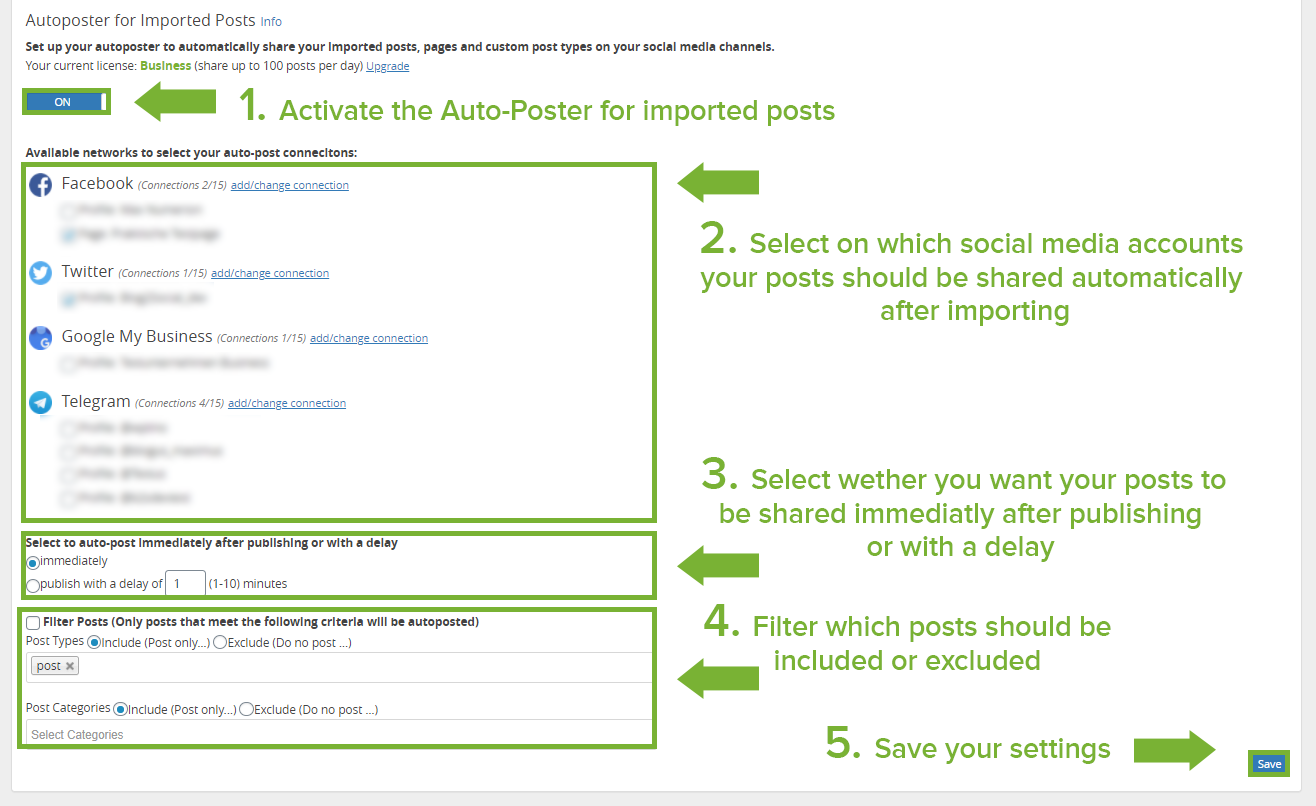
You can choose if the posts should be shared immediately or with a delay of 1-10 minutes and filter the posts types.
Please note: If you share imported posts it is important that the plugin uses the hook "transition_post_status" so that Blog2Social gets the message that there is a new post and can share it automatically.
⃣ Available networks
With the Blog2Social Auto-Poster for Imported Posts you can share imported posts, created with another plugin or from a RSS feed, automatically on the following social media networks:
- Google My Business
- Telegram
⃣ Settings of other users
Blog2Social works WordPress user based. Social Media connections and Blog2Social settings are not shared between users. Therefore, please be so kind as to make sure that every WordPress user who likes to share imported posts automatically
1. is activated for Blog2Social Premium
2. has the same auto posting settings
3. has the networks connected (Blog2Social ->Networks)
If the user who you like to share posts automatically is not activated for Blog2Social Premium yet, you can activate your license for this user. You can see how to do this in the following instruction:
>> Team options: How to manage license keys and social network accounts for multiple users
⃣ Page Speed
Blog2Social shares your posts automatically. Therefore, a constant connection between Blog2Social and your website is important. This connection is influenced by the performance of your website. You can check the performance with the Page Speed Insights Tool here: https://developers.google.com/speed/pagespeed/insights/
Please check the performance together with your admin or hoster and perhaps get a more performant webpack.
⃣ Notifications
It might be that your post could not be shared. Then you will find this post in the tab “Blog2Social” -> “Site & Blog Content” -> “Notifications”. By clicking on “Details” you can check if you get any notification to see why the network could not process the data of this post.
When you have checked all the mentioned points you can take a look into the following guide where is explained how to share your imported posts automatically:
>> How to auto post imported RSS feeds and blog posts on Social Media
If you like to share your WordPress posts and pages automatically, you will find the checklist for the Auto-Poster for WordPress posts and pages here:
>> Sharing with the Auto-Poster- Things to check for Troubleshooting
Most popular FAQs
How to auto post imported RSS feeds
How do I auto-post and auto-schedule blog posts
Solutions: Why does Instagram not publish my post/text?
How do I connect Blog2Social with Instagram?
The connection to the server failed.
How to connect and automatically post to Facebook
I cannot connect my Facebook page
How to automatically re-publish blog posts on Bloglovin’
How to share on Facebook Profiles with Facebook